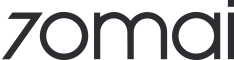70mai EU
70mai M500 Dashcam 2,7K HDR Nachtsicht 170° FOV Fahrassistent
- 1944P-Auflösung und HDR: bessere Sichtbarkeit bei unterschiedlichen Lichtverhältnissen.
- Sicherer fahren: Der M500 unterstützt TPMS, ADAS und Sprachsteuerung für eine wirksame Vermeidung von Sicherheitsrisiken.
- Zeitrafferaufzeichnung: ermöglicht eine echte 24-Stunden-Parküberwachung, alle 30 Minuten wird das Filmmaterial auf eine Minute komprimiert.
- 24-Stunden-Smart-Parküberwachung: Starten Sie automatisch die Aufzeichnung, um mögliche Vorfälle zu erfassen, wenn Sie unterwegs sind.
- Sprachsteuerung: Fotos aufnehmen oder Aufnahmen starten, indem Sie direkt Sprachbefehle geben.
- eMMC-integrierter Speicher: unterstützt 32 GB/64 GB/128 GB für ausreichend Speicherplatz.
- Erweiterte GPS- und GLONASS-Positionierung: ermöglicht eine stabile und genaue Positionierung auch in Bereichen, die anfällig für Signalbehinderungen sind.
- Loop-Aufnahme: Neue Aufnahmen überschreiben automatisch ältere Aufnahmen, wenn die Speicherkarte ihre volle Kapazität erreicht.
- App-Steuerung: Stellen Sie über das integrierte WLAN eine Verbindung zur 70mai-App her und überprüfen Sie Echtzeitaufnahmen.
📦 Shipping & Order Information
1. Shipping Fee & Time ✈️
| Free Shipping Threshold | Applicable Countries/Regions | Estimated Delivery Time |
| Order €50+ | Austria, Belgium, Czech Republic, France, Netherlands, Poland, Luxembourg, most of Portugal (18 out of 20 regions), Croatia, and Greece. | 7-10 business days |
| Order €150+ | Denmark, Spain (most regions), Hungary, Ireland, Lithuania, Bulgaria, Monaco, and Slovakia. | 7-10 business days |
| Shipping Cost Applies | Estonia, Finland, Latvia, Slovenia, Romania, and Malta. | 7-10 business days |
-
Black Friday Update: Due to the surge in orders during Black Friday, logistics will be about one week slower than usual.
Order Processing & Shipment
-
Please allow up to 2 working days for processing your order.
-
Orders placed before 5:00 PM PST (Pacific Time) will be shipped the next business day (excluding weekends and holidays).
-
Once shipped, expect your package to arrive within 7-10 business days.
-
During a sale event, shipping may be delayed due to the high volume of orders. We will process orders ASAP. If there is a significant delay, we will contact you via email.
-
Important: Some products, due to stock shortages, will be shipped from our bonded warehouse in Hong Kong or our Amazon warehouse.
2. Tracking Number 📧
-
Once your order ships, we will send you an email including a link and your tracking number individually.
-
Please allow 48 hours for the tracking update to reflect in the system.
-
If your tracking has no update over 3 working days, please contact us at onlinehelp@70mai.com.
3. Delivery Address 🏠
-
A correct and complete delivery address is essential. Incorrect information may cause a delay or a lost parcel, for which we are not responsible.
-
We are unable to change the address once your package has already shipped out.
-
If a package is returned to us due to an incorrect or incomplete address, we will contact you for a correction, and the package will be re-shipped at an additional shipping fee.
4. Order Cancellation ❌
-
We accept order cancellation before the product is shipped.
-
If the order is canceled, you will receive a full refund.
-
We cannot cancel the order if the product is already shipped out.
5. Order Modification 📝
-
We do not offer order emendation (changes to items) after the order has been placed.
-
If you want to change the item(s) of your order, please contact us in time to cancel the original order and then place a new one.
1. Warranty Period
We provide limited-time warranty for purchases from 70mai Official Online Store (https://www.70mai.store/). See below for details. The warranty period starts when the original purchaser receives the products.
| Item | Warranty Period (Months) |
| Dash Cams | 24 |
| Accessories for Dash Cams | 24 |
* This limited warranty policy only applies to products purchased at 70mai Official Online Store.
*If some eCommerce platforms, sales channels or individual sellers who promised different after-sales policies with the following description, please contact your place of purchase to implement your warranty.
*The warranty period may vary according to local laws and regulations.
2. How to claim your warranty?
STEP 1: Have all your materials in place
If an incident just occurred, you will want to collect a few basic things to have the right information. Here is what you need to have ready to go to make your claim filing as fast and easy as possible.
- Photos & Videos — When you file your claim, you’ll be asked to send pictures to show what went wrong. Take multiple pictures so you can clearly show what the problem is and where on the product it’s located. And take a short video to show the issues.
- Details — You’ll need to be able to describe the incident, so make sure you know the details on what happened and how.
- Sales invoice & Order No. — Sales invoice or order confirmation email that shows the description of the product, its price and sales channel.
STEP 2: Start your claim
Please contact us at onlinehelp@70mai.com You will need to provide the claim incident information from Step 1
STEP 3: Receive your email response
Once the claim information is received, one of our team members will start processing your claim. If our team has additional questions, they’ll follow up by email to get more information specific to your claim.
3. To be qualifies for the warranty service, the following conditions must be met:
- To damage caused by unauthorized (not included in the official product manual) modification, disassembly, opening of the product and/or attempted repairs.
- To consumable parts, such as batteries or protective coatings, that may naturally diminish over time, unless failure has occurred due to a defect in materials or workmanship.
- To cosmetic damage, including but not limited to scratches, dents and broken plastic on ports, unless failure has occurred due to a defect in materials or workmanship.
- To damage caused by the use of third-party components or products.
- To accidental damage (for example, the product is dropped from high up or suffers water damage).
- To product failure or damage caused by major incident or natural disaster (for example, fire, earthquake, lightning etc.).
- To damage due to incorrect installation, use and/or operation of product not in accordance with the official product manual.
- To defects caused by normal wear or aging.
- To damage caused by improper use of battery packs and chargers.
- If the product’s serial number has been removed or smeared.
5. Important Note:
- Please note that product repair may cause data loss; please back up your data first.
- If the recipient address you provide is wrong, or the recipient refuses to receive the delivery, any resulting loss shall be borne by the recipient. If the product cannot be delivered or is rejected, it will be returned to 70mai. 70mai has the right to dispose of the product.
- When you sign for the product, please check it is in good condition. Ensure there is no damage that may have occurred during delivery, or for any other reason.
- If the return is caused by the consumer, the consumer should be responsible for the shipping fee. The specific fee should be based on the shipping carrier you choose; If due to our reasons, the goods received are damaged or not correct, and the consumer is not required to bear the shipping fee for this reason.
- Once the customer agrees to a product inspection, 70mai will inspect the product, send a quote for the total repair cost, and will wait for the customer approval.
Return Policy
70mai is committed to our customers’ satisfaction. If the product did not meet your expectations or was defective, you can refer to the following policies to request a refund or exchange within 30 days from the date of delivery.
Important Note: Normally the orders that are under processing, being on hold or have been shipped out (you have received the tracking number or your order status is completed) cannot be cancelled. If you have to refuse delivery after the package is dispatched from 70mai due to force majeure, you are subject to the following return and refund policies and must pay for the original shipping charges, which will be deducted from your refund.
1. Return Policy for Products Purchased from 70mai
a) For Unwanted Products
If the 70mai product that you purchased directly from 70mai.store does not meet your satisfaction, but was not confirmed defective by 70mai, we call such product as “unwanted product”. You may return the unwanted product for a full refund or replacement within 30 days of the delivery date.
Beyond the end of those 30 days, refunds and exchanges for unwanted products are not available.
b) For Defective Products (Not Artificially Damaged)
If the product is defective (not artificially damaged) when you receive it, within 30 days of delivery, you can return to 70mai and get a full refund or replacement. 70mai are responsible for all shipping fees.
Beyond the 30 days but within warranty period, a full refund is not available, but replacement or repair is acceptable. You are responsible for the return shipping fees.
c) For Artificially Damaged Products
Refund will not be provided if the product is artificially damaged. In order to be eligible for replacement or repair, you have to return the product within 30 calendar days starting from the date when the product is delivered. All returns must be in new/unused condition with original tags and labels attached. Please keep in mind that you will be responsible for all shipping costs. After 30 days, any replacement or repair is not acceptable any more.
Please contact us at onlinehelp@70mai.com to obtain instructions to return. To better process your return, please provide us the order number provided by 70mai.store. You will receive instructions on how to properly pack the products and return them to us. Please make sure all components are included in the package.
2. Additional non-returnable items:
- Gift cards
- Download software products
3. Refund
We will notify you once we’ve received and inspected your return, and let you know if the refund was approved or not. Please allow up to 7 working days for us to examine the returned product. If approved, you’ll be automatically refunded on your original payment method. Please remember it can take 3-7 days for your bank or credit card company to process and post the refund too.
Important Note: The Product for Refund will be thoroughly inspected by 70mai when received and a decision will be made whether the Inspection Criteria are met. If your Product for Refund fails to satisfy the Inspection Criteria (the “Non-conforming Product for Refund”) and has been shipped to 70mai, your Non-conforming Product for Refund will be rejected. The inspection may take up to 7 business days from the time your Product for Refund is received. If the Non-conforming Product for Refund is rejected by 70mai, you will be billed with the cost and fees of shipping the Non-conforming Product for Refund from 70mai back to you.
4. Return Policy for Products Purchased from a Third-Party
If the 70mai product that you have purchased from the third-party stores or vendors does not function to your satisfaction or does not apply to your installation, please contact the third-party store or vendor where the product was originally purchased for the return and refund policy. All the return and refund processes related to the 70mai products purchased from third-party stores or vendors are subject to the specific policies of the third-party stores or vendors. Please refer to the return and refund policy of the original store or vendor that you purchased your 70mai product for specific information. 70mai is not responsible for their refund and return.
5. Upgrade or Exchange Policy
70mai is unable to exchange any returned product with a different type unless the returned product satisfies all the following requirements:
- The returned product is returned to 70mai for repair or replacement under the 70mai's limited warranty and within the warranty period;
- The returned product is found to be defective and non-repairable by the certified 70mai RMA technicians;
- Products under the same model to the returned product are out of stock, and it is very clear that they will not be available in the near future or the production has already been halted.
If the returned product meets the described requirements, 70mai will offer, at our sole discretion, a variety of options for substitution or an upgrade product. However, if you request a product beyond the free substitution, you may need to pay extra fees.
Important Note: For the new exchange products, you cannot request another substitution unless they are confirmed defective or non-repairable by certified 70mai RMA technicians.
6. Missing Parts Policy
In the event that your ordered product comes to your hands with parts missing, the specific policies depend on where your products are shipped from. Customers must inform us within 7 days of the delivery date if they are missing products’ part or receiving the wrong products.
If your order was not delivered or the ordered product arrived damaged, please contact 70mai customer support. In the event that your ordered product arrived damaged or incomplete due to external damages, please keep all interior and exterior packaging as this is needed when we file the shipping claim with the carrier service we used to ship your order.
We are sorry to learn that you are not 100% satisfied with your purchase. If you have any questions about our products or service. You may reach us by submitting a request.

170° Field Of View


24H Smart Parking Surveillance

ADAS

70mai Night Owl Vision™

eMMC 5.1
Built-In Storage

Voice
Control
1944P & 170° FOV
A high resolution of 2592x1944 captures license plates, road signs, and other critical details on the road. An extra wide 170° field of view better records actions on both sides of your car—where collisions are most likely to occur.
70mai Night Owl Vision™
An exclusive technology that produces night image with higher clarity, lower noise, balanced exposure and better glare control.
No Memory Card
With the eMMC 5.1 built-in storage, you no longer need a separate memory card. The M500's maximum read/write speeds of 230MB/s and 150MB/s also help you avoid common issues such as frame-skipping and memory card errors.
ADAS
The M500 comes with expanded ADAS alerts include lane departure, forward collision, moving traffic, and pedestrian collision.
Voice Control & APP Control
You can directly give voice commands to control your dash cam as long as it is turned on, whether you want to take a photo or start recording.
Easy to install
No fuss, no muss, just simple and fast installation.
In The Box


Specifications
2592x1944/2592x1456
Video Resolution
106x31.5x30mm
Product Size
500mAh Li-ion
Battery
-20°C - 70°C
Working Temperature
OS05A10
Image Sensor
3G3P/F2.0
Lens/Aperture
30FPS
FPS
170°
FOV
FAQs
Find the answers of most asked questions here.
Why does ADAS calibration fail?
Calibration failures may be out of the following reasons:
1. The dash cam’s camera is too far from the car front, i.e. too close to the left and right sides or the upper and lower sides.
2. The car speed during most of the calibration process is less than 40 km/h.
3. The nighttime light is too dim to accurately identify the lane line.
4. The lane line is blurred and unidentifiable.
Why the dash cam doesn't work when the vehicle started?
1.Please check the connection between the dash cam, power cable and car charger.
2.This situation might caused by unmatched voltage between the cigarette lighter socket and the dash cam.
Make sure you use the standard power cable and car charger within the package in case of incompatibility issues.
Can’t find the dash cam’s Wi-Fi hotspot in your phone’s Wi-Fi hotspot list?
If you cannot see the dash cam’s Wi-Fi hotspot name in your phone’s Wi-Fi hotspot list, please refer to the followings:
1. Make sure the dash cam’s Wi-Fi hotspot is on. If it is not, press the power button to turn it on.
2. Turn off the wireless LAN (or WLAN) and then on again on your phone’s system settings. After doing all above, if you still cannot find the dash cam’s Wi-Fi hotspot, please contact customer service onlinehelp@70mai.com
When using iPhones to connect the dash cam Wi-Fi hotspot, why “Cannot join the network” prompts when inputting the password?
If you enter the wrong password when connecting the hotspot and try to input the password again in a short time, iPhone may recognize your operation as illegal. So that a pop-up dialog box “Cannot join the network xxxx (xxxx is Wi-Fi hot spot name) ” displays on the screen. In this case, please exit the password input interface, back to the Wi-Fi hotspot list, select the dash cam’s hotspot and then re-connect. If the above operation still cannot make a successful connection, please forget the dash cam’s Wi-Fi hotspot in your phone’s WLAN list then re-connect.
No driving route data displays on the screen.
Possible Reason 1: The dash cam’s positioning system fails to obtain positioning information and cannot generate driving record data.
Solution: Check the status on the dash cam’s home screen. If the positioning icon is not shown, this is the reason. Bring the dash cam to an open space and wait for around 3 minutes before trying again.
Possible Reason 2: The car did not move, so no driving record data is generated.
Solution: Ensure that the dash cam is correctly installed in the car and working normally. Drive the car over a certain distance to generate driving record data.
Possible Reason 3: Driving record data was not synchronized to the 70mai app.
Solution: See the answer to “How can I synchronize the driving record data saved in the dash cam to the 70mai app?”
Possible Reason 4: The phone has no network connection. When viewing driving records, the phone requires a network connection to load the map.
Solution: Disconnect the phone from the dash cam’s Wi-Fi hotspot and connect it to a network (WLAN or mobile data network). Tap My > Driving route to enter the “Driving route” page to view the records.