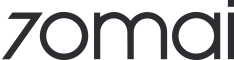70mai Dash Cam A510
In constant power mode, the dash cam is powered by the cigarette lighter plug, and the 'Auto OFF after stop' feature is not activated. You can fix this by enabling the 'Auto OFF after stop' function and setting an appropriate shutdown time.
Note: After enabling the function of “Auto OFF after stop” for a vehicle that is normally powered, you will need to manually press the power button to turn on the dash cam the next time you use it.
This dash cam model requires a power supply with 5V/2A input. It is recommended to use an official 70mai power supply accessories. If you prefer using a third-party power supply accessory, please make sure to opt for an accessory with power supply specifications that meet the requirements and comply with national safety regulations.
1. This dash cam is equipped with a self-protection function that prevents the device from powering on when the temperature is detected to be too high. In such situations, please wait for it to cool down to normal temperature before use.
2. Please check whether the car charger and power cord are abnormal.
3. After enabling the function of “auto power off with continuous inactivity” for a vehicle that is normally powered, you will need to manually press the power button to turn on the dash cam the next time you use it.
This happens because the dash cam is currently using 'low compression' encoding format.
Please change the encoding format to 'high compression' in the settings to get the 60fps option.
Please check whether your mobile phone supports HEVC decoding, if it doesn’t, playback of the high compression coded dash cam video will not be available. This problem will not occur in mobile phones produced in the last four years. The 70mai APP will automatically detect whether the phone supports HEVC decoding and provide setting suggestions.
Based on the HDR mode realization principle, the amount of frame encoding calculation is equal to 60 fps under the setting of HDR+30 fps.
HDR and 60 fps cannot be enabled simultaneously on mainstream dash cam controllers because the processing capability is insufficient.
This model is equipped with hardware-level HDR capability, which can greatly optimize the imaging effect in scenarios with strong brightness contrast, such as the following:
Entering and exiting tunnels or underground garages during the daytime on a sunny day;
Headlights shining directly on the license plate of the vehicle at night;
Shadow imaging of objects on the road in areas exposed to strong sunlight.
The speed and coordinates watermarks and brand logo watermark on the dash cam screen can be individually disabled. Simply select the 'dash cam settings' tab on the device or on your mobile phone to turn off the watermark. However, the date and timestamp cannot be turned off.
This is due to the fact that GPS satellite positioning has not yet been successful. Please wait patiently.
Note:Metallic films on windshields may disrupt GPS signals inside the vehicle if they cover the windshield.
This is because the Wi-Fi signal of the dash cam is affected by various sources of interference. You can download the video to the local album with the APP to solve this problem.
Note: It is recommended to set the video recording duration to 1 minute (the original segmented length of the video file), which allows for faster downloading.
This is due to the high compression coding used in the video. It can occur if the phone does not support H.265 (HEVC) decoding function. You may try with a new mobile phone. This should not be an issue with the entry-level Android phones or Android devices with better performance launched in 2018, iPhone 7 or newer iOS devices.
If you do not intend to replace your phone for the time being, you can set the video encoding format to 'low compression' in the dash cam interface on the phone. As a result, the subsequently recorded videos can be played back normally.
After the video/photos and other image files have been downloaded from the dash cam to the mobile APP, they are all saved in the '70mai' album under the system album of the mobile phone. You may access and manage these image files in the system album or in the local album of the 70mai APP.
The Road Story Filter is a visual effect function available on high-end 70mai dash cam models.
When the Road Story Filter is enabled, visually appealing effects will be overlaid on top of the footage during playback of normal or emergency video clips in the app. These effects will display information such as vehicle speed, direction of travel, altitude, the lane depiction, and the distance to the front vehicle.
With Road Story Filter, you can recall your driving experience vividly from a perspective and sensation similar to racing games, or analyze causes of accidents in greater detail.
You can showcase your driving skills with Road Story Filter by downloading the video clips you want to share from the dash cam to the local album.
Select the 'Combine Road Story Filter' option in the app while playing back the video segment, and the app will synthesize Road Story Filter over the video frames and save a copy of the segment.
Videos generated by the app with Road Story Filter can be found in the system album on the phone. You can then share them on any social media platform or send them to friends and family.
The 'Combine Road Story Filter' process involves overlaying the graphical Road Story Filter onto video frames and encoding them into a video file. Re-encoding the video segment requires processor power, which is a high-load task for mainstream smartphones. Thus, the Road Story Filter takes longer to combine (better phone performance results in shorter processing times for the same video duration).
An unexpected termination of the encoding task or even app crashes might occur if other tasks are running at the same time as the encoding task is being executed by the phone. Hence, this process is not allowed to run in the background.
Road distances are calculated based on the dash cam's ADAS function using images captured by the dash cam. Roads with clear road markings provide the most accurate results, whereas non-standard roads with no markings or off-road environments produce lower accuracy.
This is because the dash cam does not have the ADAS function enabled. These elements are presented based on the results recognized by the ADAS.In recorded videos, subsequent Road Story Filter will include lane lines, distance indicators, and pedestrian warning signs once the ADAS function has been activated and calibrated successfully.
This dash cam model offers parking surveillance, time-lapse photography, and motion detection for different parking security scenarios. The following functions can be enabled individually or simultaneously to enhance car surveillance when it detects that the vehicle is off:
1. Collision detection: When the vehicle engine is switched off, the dash cam is in standby mode and video recording will be paused. However, when the built-in G-sensor detects an abnormal vibration of the car (which usually happens when the car is involved in a collision), it triggers the recording of a 30-second parking surveillance video and stores it in the parking surveillance video folder of the device album.
2. Motion Detection: After the engine is turned off, the dash cam goes into standby mode, without recording. In the event that the ongoing image algorithm of the dash cam detects a potentially dangerous scenario and determines that the level of threat has reached the recording threshold, the dash cam records a 30-second video of parking surveillance. The video is then stored in the parking surveillance video folder in the device's album.
3. Time-lapse photography: After enabling the time-lapse photography function, the dash cam continues to capture footage at a sampling rate of one frame per second (when 30 fps frame rate is selected) or one frame every 500 milliseconds (when 60 fps frame rate is selected) after the vehicle is shut down. It then synthesizes them into a 30 fps or 60 fps video file, i.e. time-lapse video and stores them in the time-lapse video folder in the device's photo album. Time-lapse photography allows for continuous recording of the dash cam's field of view and the recorded images can be replayed 30 times faster than real time. In the case of an accident or unusual event, it can better record the entire process, making for effective evidence.
Note: Parking surveillance events triggered by collision detection or motion detection can be immediately delivered to your mobile phone through alerts and messages if you install the 4G Hardwire Kit. This will remind you promptly of any abnormal conditions your vehicle may be experiencing.
This occurs when the parking surveillance cable cannot be detected by the dash cam. During such situations, please perform the following checks:
1. Check whether the parking surveillance cable of the dash cam has been installed and connected correctly. If you have no experience or knowledge about installation or hands-on ability, it is recommended that you visit an automotive repair and maintenance store for professional installation services. For niche models, you are recommended to first contact the 4S dealership store to obtain the vehicle fuse box circuit definition information for installation reference.
2. Check whether the parking surveillance cable, the fuse box, and the dash cam host are connected properly.
The parking surveillance cable is an accessory utilized in the dash cam for parking security. It is used for the following functions:
Drawing power from the battery of the vehicle in order to maintain the constant power supply to the dash cam after the vehicle engine has been switched off. This allows for the functions of normal operation of parking surveillance and remote surveillance.
To prevent the battery from being drained and the car from malfunctioning, the cable cuts off the power supply to the dash cam/4G module when the voltage of the battery has decreased to a preset threshold.This dash cam model only supports 70mai parking surveillance cable. You may choose from the following models of 70mai parking surveillance cable that is compatible with this dash cam:
1. 70mai 4G Hardwire Kit. Besides supporting the parking surveillance function of the dash cam, it also enables 4G network connectivity, enabling 4G network functions related to parking surveillance. When your dash cam records parking surveillance videos, you will receive instant push alert messages and video clips on your mobile device. With this accessory for the parking surveillance cable, you can set three levels of voltage protection thresholds for your car battery (details in the following special Q&A).
2. 70mai parking surveillance cable (USB Type-C power supply interface). This model does not support 4G network connection. With this model, it will not be able to notify you instantly when the recording of parking surveillance video is triggered. Instead, it will remind you to access the dash cam with your smart phone and view the recorded parking surveillance video in the device album next time you start your vehicle.
4G parking surveillance cable supports to choose three grades for setting the voltage threshold of vehicle battery protection:
• Low - 11.8/23.6 V
• Medium - 12.0/24.0 V
• High - 12.2/24.4 V
Note: The 12V battery trolley supports three-grade setting of 11.8/12.0/12.2V, and the 24V battery trolley supports three-grade setting of 23.6/24.0/24.4V.
You can choose the right battery protection voltage threshold by gradually turning down the grade according to the actual situation such as the capacity and newness of your vehicle battery, to get the longest parking surveillance usage time under the premise of protecting the battery.
Usually for new batteries (less than 2 years old) and large capacity batteries that support start/stop, you can select 'Low - 11.8/23.6 V' to get a longer usage time for parking surveillance (in a typical vehicle with a new start/stop battery installed, collision detection, parking surveillance, and time-lapse photography are all on, and the usage time is measured to be more than 5 days).
If you are not quite sure of the minimum battery voltage required to start your vehicle's engine, just keep the default 'Medium - 12.0/24.0 V' grade. If the battery is seriously aged or the vehicle requires high starting voltage (for example, vehicles with engines with a high number of cylinders such as V6, L6, V8, V12, W12, etc.), battery voltage dropped to 11.8 V may cause failure to start the engine.
This is due to the incorrect wiring of the parking surveillance cable on the vehicle fuse box. This may result in failure to enter parking surveillance mode correctly after the vehicle engine is turned off.
In this situation, it is recommended that you consult a 4S dealership or a professional workshop to make sure the circuit cable is not disconnected from the power supply after the engine is turned off.
(Note: Arbitrary alteration of the vehicle’s circuit may lead to serious consequences such as battery failure or even spontaneous combustion of the vehicle. Hence, please make sure to resolve the parking surveillance wire installation and wiring issues with the help of professionals.)
This issue may occur due to the following reasons:
1. Parking surveillance video is not being recorded and collision detection is not triggered.
2. This may be because the sensitivity of collision detection triggering and parking surveillance has been set to a low level in the device settings. Try to set a higher sensitivity (For models with better chassis damping effect, it is recommended to set a higher sensitivity).
3. When the temperature of the vehicle cockpit becomes too high during hot weather conditions, the dash cam automatically shuts down to protect the device, Hence, it will not be able to respond to a collision event to trigger the parking surveillance video after the shutdown. To avoid this problem, you may apply a heat shield film to the windshield screen of your vehicle, and try to avoid parking the vehicle under direct sunlight for long periods of time during the hot season.
4. For instances where the low battery level of the car triggers the battery protection function of the parking surveillance cable and the power of the dash cam is cut off, please choose the appropriate battery protection voltage threshold gear according to the condition of your own vehicle battery. If the battery has been used for a long time, please replace it in time. Moreover, starting the vehicle repeatedly within a short period of time (e.g., making consecutive short-distance trips) will lead to insufficient power reserve. This will trigger the battery protection function of the parking surveillance cable soon after the vehicle is turned off. During such occurrences, you should start the vehicle and drive/let it be idled for more than 30 minutes to ensure that the battery is fully charged. Then, turn off the engine to use the parking surveillance.
5. This is due to incorrect wiring of the parking surveillance cable on the vehicle fuse box. This can cause the dash cam power supply to be cut off some time after the vehicle is turned off, causing the device to shut down. In this situation,it is recommended that you consult a 4S dealership or a professional workshop to make sure the circuit cable is not disconnected from the power supply after the engine is turned off. (Note: Arbitrary alteration of the vehicle’s circuit may lead to serious consequences such as battery failure or even spontaneous combustion of the vehicle. Hence, please make sure to resolve the parking surveillance wire installation and wiring issues with the help of professionals.)
6. Please note that despite setting the dash cam with the highest collision detection sensitivity, it is possible that the parking surveillance video will not be triggered for some types of collisions, such as food delivery drivers riding motorized scooters passing by at low speeds and brushing against parked vehicles with the food container. Gravity acceleration sensors are more sensitive to vibrations caused by heavy objects. If a passing pedestrian or non-motorized vehicle causes damage to a parked vehicle, there is a probability that the parking surveillance recording function will not be triggered if the movement is relatively light or minor.
(Note: In an actual test, an SUV that emphasizes comfort as the selling point was parked on cemented ground and set to the highest sensitivity for collision detection. Someone then pressed a cigarette butt hard against the tire to trigger the parking surveillance video recording.)
Collision detection parking surveillance function supports high/medium/low sensitivity settings.The difference between each level of sensitivity is in the judgment of collision recognition, the higher the sensitivity setting, the lower the threshold for determining the collision.
You may apply any of the following solutions to solve the problem:
1. Turn down the sensitivity setting for collision detection triggering parking surveillance.
2. Configure the collision response time of parking surveillance to 5 minutes after the vehicle has been powered off.
This issue may occur due to the following reasons:
1. The power reserve of the car battery is low, causing the battery protection function of the parking surveillance cable to be triggered, thus cutting off the power of the dash cam. To address this situation, drive the vehicle/let it be idle for more than 30 minutes to fully charge the battery. Then, turn off the engine and continue using the time-lapse photography feature; if the battery is aging, please replace it in time.(Note: For vehicles equipped with a start-stop battery, a fully charged new battery can support the dash cam to record time-lapse video for approximately one week.)
2. The dash cam may shut down automatically due to excessively high temperatures in order to protect the device. In such situations, place a heat insulation film on the glass and try to avoid parking the car in direct sunlight for a long time in the hot season.
3. Time-lapse photography is interrupted when the dash cam triggers parking surveillance videos, or the user controls the dash cam remotely via 4G. The time-lapse photography will resume after the recording is complete and will be saved as a new segment.
You can access the 'Remote Setting' page on the 'Remote surveillance' page of the mobile app after the vehicle has been turned off if your dash cam is equipped with a 4G Hardwire Kit. In this menu, you can toggle the collision detection parking surveillance/time-lapse photography functions on/off.
Note: You may select the 'Apply Now' option to immediately switch the status of these functions or directly exit the 'Remote Setting' page after toggling the switch. Within five minutes of exiting the 'Remote surveillance' page on your mobile device, these functions will be automatically switched on based on your settings.
This may be because the lane lines on the road section where the vehicle is driving are unclear, or the camera angle is inappropriate. Please follow these steps to troubleshoot and recalibrate:
1. Check if the dash cam lens has been calibrated according to the calibration process (Note: Turn off ADAS in the dash cam settings on the app before turning it back on to enter the lens calibration process again).
2. Maintain a speed of at least 40 km/h and drive on roads with clear lane markings.
3. Keep the lens free from stains or dust.
4. Recalibrate the dash cam by restarting it(Note: Dash cams can be restarted by unplugging the USB cable and plugging it back in again. Alternatively, you may hold down the power button to shut down and then restart the dash cam again).
After enabling the ADAS function, all announcement types are enabled by default. You can turn off unnecessary ADAS announcements in the dash cam settings of the mobile app if you feel the announcements are too frequent and distracting.
Note: The concept of 'sensitivity' does not apply to certain ADAS announcements, such as front vehicle starts alert. With an algorithm based on road scenarios, these announcements are automatically triggered. With the improved dash cam image quality and ADAS algorithm, some ADAS announcements may be more active, which is normal, on some roads than on those of earlier models of 70mai dash cams.
Possible reasons include:
1. Weather conditions such as rain or snow: It is possible that the camera may not be able to capture the vehicles in front due to adverse weather conditions, such as rain or snow, resulting in a delay or a failure to provide warnings.
2. Camera direction deviation: A deviation in camera direction can lead to inaccurate identification of vehicles ahead as well as delayed warnings
3. Front vehicle speed is too slow: In the event of a vehicle traveling too slowly, the system may not consider it a dangerous situation, and hence, fail to issue an alert.
4. Driving habits: Some drivers may turn off the ADAS warning function. Please check if the function has been correctly enabled and calibrated.
5. Check the dash cam lens for dirt, installation direction, and ADAS announcements to see whether they are enabled and calibrated in the event of a delayed or absence of warning.
With the dash cam's built-in satellite positioning module, the vehicle's current location information can be retrieved in real time, allowing for the following additional safety functions:
1. Watermarking information such as speed, latitude, and longitude on the video screen provides evidence records with a reference. These pieces of information can also be displayed with Road Story Filter later. Additionally, Road Story Filter also uses altitude data from the GPS module.
2. Dash cams record every trip your vehicle takes and summarize that information into a driving route that can be used as a reference for historical trip statistics.
3. The mobile app gives you access to the vehicle's location, which can be useful for finding parked vehicles or tracking the vehicle's recent location in case of theft or robbery. (Note: The vehicle positioning function requires 4G Hardwire Kit support. After the vehicle is started, you can enable 'tracking mode' on the 'vehicle location' page of the mobile app. This will increase the vehicle's location update frequency to once every 15 seconds.)
4. You can set up a Geofence on the mobile app. After the vehicle exits the Geofence, you will receive an alert message on the mobile app (Note: The Geofence function requires support from the 4G Hardwire Kit).
5. The ADAS function requires real-time information on the vehicle's speed to function properly, and this information is also provided by the GPS module.
The most likely reason is that the vehicle is parked in an area with no satellite positioning signal, such as underground parking lots, indoor parking lots, under elevated roads, or densely built areas. In this case, the parking position displayed on the mobile app is the last successful positioning location of the dash cam before the vehicle was turned off (usually near the entrance of the parking lot, and if there are overpasses, tunnels, or dense high-rise buildings near the entrance, it may be even further off).
Possible reasons include:
1. The vehicle's windshield is covered with high-end heat-insulating film containing metal, which blocks the GPS signal and causes the GPS device in the cabin to malfunction. Consider installing a GPS signal amplifier to solve this problem.
2. When the vehicle travels through tunnels, under bridges, or densely built areas with severe GPS obstruction, satellite positioning may be slow or even impossible. After leaving these areas, GPS will resume normal operation.
Without installing the 4G Hardwire Kit, the dash cam records driving route data in the built-in memory of the device, which is called offline driving route data. In the dash cam settings, this data can be synchronized to the mobile app for review.
After installing the 4G Hardwire Kit, the dash cam will no longer record offline driving route data on the device, but instead send vehicle position data via the 4G network to the 70mai server. The server will summarize this into driving route records, which can alsobe reviewed on the mobile app. The online driving route looks exactly like the offline driving route.
In the event that the dash cam detects a 4G Hardwire Kit, it will stop recording offline driving route and generate an online driving route instead. For dash cams equipped with the 4G Hardwire Kit, recharging it when the 4G data plan expires or the data is depleted in a timely manner is essential to maintain normal 4G connectivity.
The design of this model is intended to address such situations, and it is unlikely that the problem of failure to power on due to external power disconnection during OTA will occur. In the event that the dash cam experiences an unexpected power failure or the OTA upgrade package is corrupted during the upgrade process, it will cause the dash cam to crash.
When that happens, connect the external power supply and long press the power button for 15 seconds to force the dash cam to restart, after which you can attempt to push the OTA upgrade package again and proceed with the upgrade.
Please note! If the built-in battery has severely deteriorated after several years of use, a sudden power loss during the upgrade process might prevent the dash cam from powering on. In this case, the only solution would be for the dash cam to be returned to the factory for repair. Unfortunately, there is no user-friendly repair method available for this situation.
In the future, this dash cam model will support an optional 4G module (4G Hardwire Kit), and OTA upgrades may be required to address known software issues.
When you upgrade the firmware of the 4G module, you don't need to pay special attention. As part of the firmware upgrade process for the dash cam main unit, the firmware version for the 4G module will also be checked. Once the dash cam main unit firmware update has been completed and restarted, the 4G module firmware upgrade will automatically be performed if it is not up-to-date.
Please note! In the event that the 4G module indicator light is solid blue during the firmware upgrade process, do not turn off the vehicle or disconnect the connection between the dash cam main unit and the 4G module. Otherwise, the 4G module may be permanently damaged!
For this dash cam model, high-definition images are supported and high-speed memory cards are required. Use a memory card of U1/Class 10 or higher (recommended brands include 70mai official cards, Jiangbolong, or high-end cards from Samsung, SanDisk, or Kingston).
For normal videos using high compression coding in 2592X1944 resolution and HDR mode, a 32GB memory card holds up to 2 hours of dual-channel recording or 2-3 hours of front recording. After that, it will start the cycle of erasing the earliest video (the exact recording duration may vary depending on specific road conditions. If there are a large number of tree canopies and other detail-rich scenery, the video file size will be slightly larger compared to videos of general road scenes).
If you need more storage, you may opt for memory cards with 64/128 GB storage. Compared to 32 GB memory card, the available continuous recording duration and capacity of these cards is doubled or many times more.
This dash cam can support memory cards with storage ranging from 32 GB to 256 GB. The recommended memory card grade is U1/Class 10 or above (It is recommended to use the official 70mai card, or high-end cards from brands like Longsys, Samsung, SanDisk, Kingston).
There are two possible reasons:
1. You may have used a memory card with a storage capacity of 32 GB.
For reason 1: With a 32 GB memory card, there will be up to 2-3 hours of continuous recording (front recording only) before the first video gets erased when in high compression coding / HDR and recording. (The exact recording duration may vary depending on specific road conditions. If there are a large number of tree canopies and other detail-rich scenery, the video file size will be slightly larger compared to videos of general road scenes). If you need the whole video data, please connect the dash cam to the computer after about 2 hours of continuous video recording using the data cable. You may export the video file for backup or download it to the local album after connecting the APP.
2. Emergency video or parking surveillance videos take up too much space.For reason 2: Emergency video and parking surveillance video are erased separately. The dash cam is designed to continuously occupy a fixed percentage of their built-in memory if there are too many emergency videos or parking surveillance videos recorded. Download your desired video clips to your mobile phone or connect your computer to export and back them up. Then, you may continue using the dash cam after deleting all the emergency videos or parking surveillance videos from the dash cam.(Note: If you prefer continuous recording duration, try to opt for a high-capacity memory card and select low resolution and 'No Sound Recording' in the dash cam settings to obtain the longest available continuous recording hours.)
There are two methods:
1. Turn off the dash cam and connect it to the computer using the data cable supporting USB 3.0 or faster (support mainstream versions of Windows/Mac/Linux computer systems). Once the dash cam is turned on, the removable memory disk will appear on the computer, after which you can copy the needed video or photos to the computer.
2. Remove the memory card from the dash cam and view its contents on a computer using a card reader.
Please use a data cable with data transmission function. The dash cam is equipped with a power cord without data transmission function.
Possible reasons include:
1. Hot weather: dash cam exposed to direct sunlight. The heat generated by working dash cam is slow to dissipate and the accumulation of heat leads to increased body temperature, hence affecting the memory card slot.
2. The memory card is in the state of continuous reading and writing when working in the dash cam, which will also generate heat.
Things to note regarding memory card heating:
1. If the quality of the memory card is poor and the reading/writing speed is slow, the heating of the memory card will be more severe. Therefore, when purchasing a dash cam, please make sure to also purchase a high-quality memory card with a speed rating that meets the requirements.
2. It is normal for the memory card to heat up, but if the memory card is overheated for a long time, its reading/writing speed and service life may be affected. Therefore, please try to avoid using the dash cam in a high temperature environment and replace the memory card regularly to ensure its reliability.
According to different memory card abnormalities, the issues can be addressed with the following methods:
Low memory card capacity. The memory card capacity supported by this device is 32G-256 GB, please check the memory card capacity.
Low memory card quality. In order to ensure the normal operation of the device, please use aU1/Class 10 or higher grade storage card. If the memory card has been used for a long time, the reading/writing efficiency will deteriorate as well, so please replace the memory card in time to ensure the normal operation of the device.
The memory card needs to be formatted. When a memory card is detected to contain files that were not generated by the dash cam, or is used on the dash cam for the first time, it needs to be formatted.
The memory card is corrupted. This situation indicates that the memory card’s life span is up, so please replace the card with a new one as soon as possible. Otherwise the dash cam will not work properly.
Adjust the speaker volume level in the dash cam settings, which can be set to high/medium/low and off according to your preferences.
Possible reasons include:
1. Bluetooth on the phone is not turned on. You can turn on Bluetooth on your phone, exit the app and reopen it to try again.
2. Bluetooth pairing fails due to interference or other reasons. In this case, you can exit the app, reopen it, and try to connect to the dash cam again. You may also manually connect to the dash cam hotspot on the phone's wireless LAN connection interface.
Due to Google Play's API restrictions, the Android system cannot directly access the corresponding data interface, so it cannot launch this application.
Video Resolution
2592*1944P (4:3)
2560*1440P (16:9)
Field of View
140°
Display Screen
2 Inch IPS
Image Sensor
Sony IMX675
Aperture
F1.8
Language
TC/EN/RU/JA/KO/ES/PT/TH/PL/FR/DE/CS/RO/VI/HU/UK/ID/IT/PH/AR
Battery
500mAh
Dual-channel Recording
✓
HDR
✓
Parking Surveillance
✓
Built-in GPS
✓
ADAS
✓
App Control
✓
User Manual
Download the Dash Cam A510 user manual
DownloadOnline Guide
Find details on installation, product functions and precautions
Online GuideUpdate Dash Cam Firmware with the 70mai App
To update firmware, pair your dash cam with the 70mai App. The App wilautomatically check for the latest firmware version, and will display ared dot when an update is available.Please follow the video instruction below to complete the update. lf youencounter any problems, reach out to us at onlinehelp@70mai.com.

70mai Dash Cam A510
In constant power mode, the dash cam is powered by the cigarette lighter plug, and the 'Auto OFF after stop' feature is not activated. You can fix this by enabling the 'Auto OFF after stop' function and setting an appropriate shutdown time.
Note: After enabling the function of “Auto OFF after stop” for a vehicle that is normally powered, you will need to manually press the power button to turn on the dash cam the next time you use it.
This dash cam model requires a power supply with 5V/2A input. It is recommended to use an official 70mai power supply accessories. If you prefer using a third-party power supply accessory, please make sure to opt for an accessory with power supply specifications that meet the requirements and comply with national safety regulations.
1. This dash cam is equipped with a self-protection function that prevents the device from powering on when the temperature is detected to be too high. In such situations, please wait for it to cool down to normal temperature before use.
2. Please check whether the car charger and power cord are abnormal.
3. After enabling the function of “auto power off with continuous inactivity” for a vehicle that is normally powered, you will need to manually press the power button to turn on the dash cam the next time you use it.
This happens because the dash cam is currently using 'low compression' encoding format.
Please change the encoding format to 'high compression' in the settings to get the 60fps option.
Please check whether your mobile phone supports HEVC decoding, if it doesn’t, playback of the high compression coded dash cam video will not be available. This problem will not occur in mobile phones produced in the last four years. The 70mai APP will automatically detect whether the phone supports HEVC decoding and provide setting suggestions.
Based on the HDR mode realization principle, the amount of frame encoding calculation is equal to 60 fps under the setting of HDR+30 fps.
HDR and 60 fps cannot be enabled simultaneously on mainstream dash cam controllers because the processing capability is insufficient.
This model is equipped with hardware-level HDR capability, which can greatly optimize the imaging effect in scenarios with strong brightness contrast, such as the following:
Entering and exiting tunnels or underground garages during the daytime on a sunny day;
Headlights shining directly on the license plate of the vehicle at night;
Shadow imaging of objects on the road in areas exposed to strong sunlight.
The speed and coordinates watermarks and brand logo watermark on the dash cam screen can be individually disabled. Simply select the 'dash cam settings' tab on the device or on your mobile phone to turn off the watermark. However, the date and timestamp cannot be turned off.
This is due to the fact that GPS satellite positioning has not yet been successful. Please wait patiently.
Note:Metallic films on windshields may disrupt GPS signals inside the vehicle if they cover the windshield.
This is because the Wi-Fi signal of the dash cam is affected by various sources of interference. You can download the video to the local album with the APP to solve this problem.
Note: It is recommended to set the video recording duration to 1 minute (the original segmented length of the video file), which allows for faster downloading.
This is due to the high compression coding used in the video. It can occur if the phone does not support H.265 (HEVC) decoding function. You may try with a new mobile phone. This should not be an issue with the entry-level Android phones or Android devices with better performance launched in 2018, iPhone 7 or newer iOS devices.
If you do not intend to replace your phone for the time being, you can set the video encoding format to 'low compression' in the dash cam interface on the phone. As a result, the subsequently recorded videos can be played back normally.
After the video/photos and other image files have been downloaded from the dash cam to the mobile APP, they are all saved in the '70mai' album under the system album of the mobile phone. You may access and manage these image files in the system album or in the local album of the 70mai APP.
The Road Story Filter is a visual effect function available on high-end 70mai dash cam models.
When the Road Story Filter is enabled, visually appealing effects will be overlaid on top of the footage during playback of normal or emergency video clips in the app. These effects will display information such as vehicle speed, direction of travel, altitude, the lane depiction, and the distance to the front vehicle.
With Road Story Filter, you can recall your driving experience vividly from a perspective and sensation similar to racing games, or analyze causes of accidents in greater detail.
You can showcase your driving skills with Road Story Filter by downloading the video clips you want to share from the dash cam to the local album.
Select the 'Combine Road Story Filter' option in the app while playing back the video segment, and the app will synthesize Road Story Filter over the video frames and save a copy of the segment.
Videos generated by the app with Road Story Filter can be found in the system album on the phone. You can then share them on any social media platform or send them to friends and family.
The 'Combine Road Story Filter' process involves overlaying the graphical Road Story Filter onto video frames and encoding them into a video file. Re-encoding the video segment requires processor power, which is a high-load task for mainstream smartphones. Thus, the Road Story Filter takes longer to combine (better phone performance results in shorter processing times for the same video duration).
An unexpected termination of the encoding task or even app crashes might occur if other tasks are running at the same time as the encoding task is being executed by the phone. Hence, this process is not allowed to run in the background.
Road distances are calculated based on the dash cam's ADAS function using images captured by the dash cam. Roads with clear road markings provide the most accurate results, whereas non-standard roads with no markings or off-road environments produce lower accuracy.
This is because the dash cam does not have the ADAS function enabled. These elements are presented based on the results recognized by the ADAS.In recorded videos, subsequent Road Story Filter will include lane lines, distance indicators, and pedestrian warning signs once the ADAS function has been activated and calibrated successfully.
This dash cam model offers parking surveillance, time-lapse photography, and motion detection for different parking security scenarios. The following functions can be enabled individually or simultaneously to enhance car surveillance when it detects that the vehicle is off:
1. Collision detection: When the vehicle engine is switched off, the dash cam is in standby mode and video recording will be paused. However, when the built-in G-sensor detects an abnormal vibration of the car (which usually happens when the car is involved in a collision), it triggers the recording of a 30-second parking surveillance video and stores it in the parking surveillance video folder of the device album.
2. Motion Detection: After the engine is turned off, the dash cam goes into standby mode, without recording. In the event that the ongoing image algorithm of the dash cam detects a potentially dangerous scenario and determines that the level of threat has reached the recording threshold, the dash cam records a 30-second video of parking surveillance. The video is then stored in the parking surveillance video folder in the device's album.
3. Time-lapse photography: After enabling the time-lapse photography function, the dash cam continues to capture footage at a sampling rate of one frame per second (when 30 fps frame rate is selected) or one frame every 500 milliseconds (when 60 fps frame rate is selected) after the vehicle is shut down. It then synthesizes them into a 30 fps or 60 fps video file, i.e. time-lapse video and stores them in the time-lapse video folder in the device's photo album. Time-lapse photography allows for continuous recording of the dash cam's field of view and the recorded images can be replayed 30 times faster than real time. In the case of an accident or unusual event, it can better record the entire process, making for effective evidence.
Note: Parking surveillance events triggered by collision detection or motion detection can be immediately delivered to your mobile phone through alerts and messages if you install the 4G Hardwire Kit. This will remind you promptly of any abnormal conditions your vehicle may be experiencing.
This occurs when the parking surveillance cable cannot be detected by the dash cam. During such situations, please perform the following checks:
1. Check whether the parking surveillance cable of the dash cam has been installed and connected correctly. If you have no experience or knowledge about installation or hands-on ability, it is recommended that you visit an automotive repair and maintenance store for professional installation services. For niche models, you are recommended to first contact the 4S dealership store to obtain the vehicle fuse box circuit definition information for installation reference.
2. Check whether the parking surveillance cable, the fuse box, and the dash cam host are connected properly.
The parking surveillance cable is an accessory utilized in the dash cam for parking security. It is used for the following functions:
Drawing power from the battery of the vehicle in order to maintain the constant power supply to the dash cam after the vehicle engine has been switched off. This allows for the functions of normal operation of parking surveillance and remote surveillance.
To prevent the battery from being drained and the car from malfunctioning, the cable cuts off the power supply to the dash cam/4G module when the voltage of the battery has decreased to a preset threshold.This dash cam model only supports 70mai parking surveillance cable. You may choose from the following models of 70mai parking surveillance cable that is compatible with this dash cam:
1. 70mai 4G Hardwire Kit. Besides supporting the parking surveillance function of the dash cam, it also enables 4G network connectivity, enabling 4G network functions related to parking surveillance. When your dash cam records parking surveillance videos, you will receive instant push alert messages and video clips on your mobile device. With this accessory for the parking surveillance cable, you can set three levels of voltage protection thresholds for your car battery (details in the following special Q&A).
2. 70mai parking surveillance cable (USB Type-C power supply interface). This model does not support 4G network connection. With this model, it will not be able to notify you instantly when the recording of parking surveillance video is triggered. Instead, it will remind you to access the dash cam with your smart phone and view the recorded parking surveillance video in the device album next time you start your vehicle.
4G parking surveillance cable supports to choose three grades for setting the voltage threshold of vehicle battery protection:
• Low - 11.8/23.6 V
• Medium - 12.0/24.0 V
• High - 12.2/24.4 V
Note: The 12V battery trolley supports three-grade setting of 11.8/12.0/12.2V, and the 24V battery trolley supports three-grade setting of 23.6/24.0/24.4V.
You can choose the right battery protection voltage threshold by gradually turning down the grade according to the actual situation such as the capacity and newness of your vehicle battery, to get the longest parking surveillance usage time under the premise of protecting the battery.
Usually for new batteries (less than 2 years old) and large capacity batteries that support start/stop, you can select 'Low - 11.8/23.6 V' to get a longer usage time for parking surveillance (in a typical vehicle with a new start/stop battery installed, collision detection, parking surveillance, and time-lapse photography are all on, and the usage time is measured to be more than 5 days).
If you are not quite sure of the minimum battery voltage required to start your vehicle's engine, just keep the default 'Medium - 12.0/24.0 V' grade. If the battery is seriously aged or the vehicle requires high starting voltage (for example, vehicles with engines with a high number of cylinders such as V6, L6, V8, V12, W12, etc.), battery voltage dropped to 11.8 V may cause failure to start the engine.
This is due to the incorrect wiring of the parking surveillance cable on the vehicle fuse box. This may result in failure to enter parking surveillance mode correctly after the vehicle engine is turned off.
In this situation, it is recommended that you consult a 4S dealership or a professional workshop to make sure the circuit cable is not disconnected from the power supply after the engine is turned off.
(Note: Arbitrary alteration of the vehicle’s circuit may lead to serious consequences such as battery failure or even spontaneous combustion of the vehicle. Hence, please make sure to resolve the parking surveillance wire installation and wiring issues with the help of professionals.)
This issue may occur due to the following reasons:
1. Parking surveillance video is not being recorded and collision detection is not triggered.
2. This may be because the sensitivity of collision detection triggering and parking surveillance has been set to a low level in the device settings. Try to set a higher sensitivity (For models with better chassis damping effect, it is recommended to set a higher sensitivity).
3. When the temperature of the vehicle cockpit becomes too high during hot weather conditions, the dash cam automatically shuts down to protect the device, Hence, it will not be able to respond to a collision event to trigger the parking surveillance video after the shutdown. To avoid this problem, you may apply a heat shield film to the windshield screen of your vehicle, and try to avoid parking the vehicle under direct sunlight for long periods of time during the hot season.
4. For instances where the low battery level of the car triggers the battery protection function of the parking surveillance cable and the power of the dash cam is cut off, please choose the appropriate battery protection voltage threshold gear according to the condition of your own vehicle battery. If the battery has been used for a long time, please replace it in time. Moreover, starting the vehicle repeatedly within a short period of time (e.g., making consecutive short-distance trips) will lead to insufficient power reserve. This will trigger the battery protection function of the parking surveillance cable soon after the vehicle is turned off. During such occurrences, you should start the vehicle and drive/let it be idled for more than 30 minutes to ensure that the battery is fully charged. Then, turn off the engine to use the parking surveillance.
5. This is due to incorrect wiring of the parking surveillance cable on the vehicle fuse box. This can cause the dash cam power supply to be cut off some time after the vehicle is turned off, causing the device to shut down. In this situation,it is recommended that you consult a 4S dealership or a professional workshop to make sure the circuit cable is not disconnected from the power supply after the engine is turned off. (Note: Arbitrary alteration of the vehicle’s circuit may lead to serious consequences such as battery failure or even spontaneous combustion of the vehicle. Hence, please make sure to resolve the parking surveillance wire installation and wiring issues with the help of professionals.)
6. Please note that despite setting the dash cam with the highest collision detection sensitivity, it is possible that the parking surveillance video will not be triggered for some types of collisions, such as food delivery drivers riding motorized scooters passing by at low speeds and brushing against parked vehicles with the food container. Gravity acceleration sensors are more sensitive to vibrations caused by heavy objects. If a passing pedestrian or non-motorized vehicle causes damage to a parked vehicle, there is a probability that the parking surveillance recording function will not be triggered if the movement is relatively light or minor.
(Note: In an actual test, an SUV that emphasizes comfort as the selling point was parked on cemented ground and set to the highest sensitivity for collision detection. Someone then pressed a cigarette butt hard against the tire to trigger the parking surveillance video recording.)
Collision detection parking surveillance function supports high/medium/low sensitivity settings.The difference between each level of sensitivity is in the judgment of collision recognition, the higher the sensitivity setting, the lower the threshold for determining the collision.
You may apply any of the following solutions to solve the problem:
1. Turn down the sensitivity setting for collision detection triggering parking surveillance.
2. Configure the collision response time of parking surveillance to 5 minutes after the vehicle has been powered off.
This issue may occur due to the following reasons:
1. The power reserve of the car battery is low, causing the battery protection function of the parking surveillance cable to be triggered, thus cutting off the power of the dash cam. To address this situation, drive the vehicle/let it be idle for more than 30 minutes to fully charge the battery. Then, turn off the engine and continue using the time-lapse photography feature; if the battery is aging, please replace it in time.(Note: For vehicles equipped with a start-stop battery, a fully charged new battery can support the dash cam to record time-lapse video for approximately one week.)
2. The dash cam may shut down automatically due to excessively high temperatures in order to protect the device. In such situations, place a heat insulation film on the glass and try to avoid parking the car in direct sunlight for a long time in the hot season.
3. Time-lapse photography is interrupted when the dash cam triggers parking surveillance videos, or the user controls the dash cam remotely via 4G. The time-lapse photography will resume after the recording is complete and will be saved as a new segment.
You can access the 'Remote Setting' page on the 'Remote surveillance' page of the mobile app after the vehicle has been turned off if your dash cam is equipped with a 4G Hardwire Kit. In this menu, you can toggle the collision detection parking surveillance/time-lapse photography functions on/off.
Note: You may select the 'Apply Now' option to immediately switch the status of these functions or directly exit the 'Remote Setting' page after toggling the switch. Within five minutes of exiting the 'Remote surveillance' page on your mobile device, these functions will be automatically switched on based on your settings.
This may be because the lane lines on the road section where the vehicle is driving are unclear, or the camera angle is inappropriate. Please follow these steps to troubleshoot and recalibrate:
1. Check if the dash cam lens has been calibrated according to the calibration process (Note: Turn off ADAS in the dash cam settings on the app before turning it back on to enter the lens calibration process again).
2. Maintain a speed of at least 40 km/h and drive on roads with clear lane markings.
3. Keep the lens free from stains or dust.
4. Recalibrate the dash cam by restarting it(Note: Dash cams can be restarted by unplugging the USB cable and plugging it back in again. Alternatively, you may hold down the power button to shut down and then restart the dash cam again).
After enabling the ADAS function, all announcement types are enabled by default. You can turn off unnecessary ADAS announcements in the dash cam settings of the mobile app if you feel the announcements are too frequent and distracting.
Note: The concept of 'sensitivity' does not apply to certain ADAS announcements, such as front vehicle starts alert. With an algorithm based on road scenarios, these announcements are automatically triggered. With the improved dash cam image quality and ADAS algorithm, some ADAS announcements may be more active, which is normal, on some roads than on those of earlier models of 70mai dash cams.
Possible reasons include:
1. Weather conditions such as rain or snow: It is possible that the camera may not be able to capture the vehicles in front due to adverse weather conditions, such as rain or snow, resulting in a delay or a failure to provide warnings.
2. Camera direction deviation: A deviation in camera direction can lead to inaccurate identification of vehicles ahead as well as delayed warnings
3. Front vehicle speed is too slow: In the event of a vehicle traveling too slowly, the system may not consider it a dangerous situation, and hence, fail to issue an alert.
4. Driving habits: Some drivers may turn off the ADAS warning function. Please check if the function has been correctly enabled and calibrated.
5. Check the dash cam lens for dirt, installation direction, and ADAS announcements to see whether they are enabled and calibrated in the event of a delayed or absence of warning.
With the dash cam's built-in satellite positioning module, the vehicle's current location information can be retrieved in real time, allowing for the following additional safety functions:
1. Watermarking information such as speed, latitude, and longitude on the video screen provides evidence records with a reference. These pieces of information can also be displayed with Road Story Filter later. Additionally, Road Story Filter also uses altitude data from the GPS module.
2. Dash cams record every trip your vehicle takes and summarize that information into a driving route that can be used as a reference for historical trip statistics.
3. The mobile app gives you access to the vehicle's location, which can be useful for finding parked vehicles or tracking the vehicle's recent location in case of theft or robbery. (Note: The vehicle positioning function requires 4G Hardwire Kit support. After the vehicle is started, you can enable 'tracking mode' on the 'vehicle location' page of the mobile app. This will increase the vehicle's location update frequency to once every 15 seconds.)
4. You can set up a Geofence on the mobile app. After the vehicle exits the Geofence, you will receive an alert message on the mobile app (Note: The Geofence function requires support from the 4G Hardwire Kit).
5. The ADAS function requires real-time information on the vehicle's speed to function properly, and this information is also provided by the GPS module.
The most likely reason is that the vehicle is parked in an area with no satellite positioning signal, such as underground parking lots, indoor parking lots, under elevated roads, or densely built areas. In this case, the parking position displayed on the mobile app is the last successful positioning location of the dash cam before the vehicle was turned off (usually near the entrance of the parking lot, and if there are overpasses, tunnels, or dense high-rise buildings near the entrance, it may be even further off).
Possible reasons include:
1. The vehicle's windshield is covered with high-end heat-insulating film containing metal, which blocks the GPS signal and causes the GPS device in the cabin to malfunction. Consider installing a GPS signal amplifier to solve this problem.
2. When the vehicle travels through tunnels, under bridges, or densely built areas with severe GPS obstruction, satellite positioning may be slow or even impossible. After leaving these areas, GPS will resume normal operation.
Without installing the 4G Hardwire Kit, the dash cam records driving route data in the built-in memory of the device, which is called offline driving route data. In the dash cam settings, this data can be synchronized to the mobile app for review.
After installing the 4G Hardwire Kit, the dash cam will no longer record offline driving route data on the device, but instead send vehicle position data via the 4G network to the 70mai server. The server will summarize this into driving route records, which can alsobe reviewed on the mobile app. The online driving route looks exactly like the offline driving route.
In the event that the dash cam detects a 4G Hardwire Kit, it will stop recording offline driving route and generate an online driving route instead. For dash cams equipped with the 4G Hardwire Kit, recharging it when the 4G data plan expires or the data is depleted in a timely manner is essential to maintain normal 4G connectivity.
The design of this model is intended to address such situations, and it is unlikely that the problem of failure to power on due to external power disconnection during OTA will occur. In the event that the dash cam experiences an unexpected power failure or the OTA upgrade package is corrupted during the upgrade process, it will cause the dash cam to crash.
When that happens, connect the external power supply and long press the power button for 15 seconds to force the dash cam to restart, after which you can attempt to push the OTA upgrade package again and proceed with the upgrade.
Please note! If the built-in battery has severely deteriorated after several years of use, a sudden power loss during the upgrade process might prevent the dash cam from powering on. In this case, the only solution would be for the dash cam to be returned to the factory for repair. Unfortunately, there is no user-friendly repair method available for this situation.
In the future, this dash cam model will support an optional 4G module (4G Hardwire Kit), and OTA upgrades may be required to address known software issues.
When you upgrade the firmware of the 4G module, you don't need to pay special attention. As part of the firmware upgrade process for the dash cam main unit, the firmware version for the 4G module will also be checked. Once the dash cam main unit firmware update has been completed and restarted, the 4G module firmware upgrade will automatically be performed if it is not up-to-date.
Please note! In the event that the 4G module indicator light is solid blue during the firmware upgrade process, do not turn off the vehicle or disconnect the connection between the dash cam main unit and the 4G module. Otherwise, the 4G module may be permanently damaged!
For this dash cam model, high-definition images are supported and high-speed memory cards are required. Use a memory card of U1/Class 10 or higher (recommended brands include 70mai official cards, Jiangbolong, or high-end cards from Samsung, SanDisk, or Kingston).
For normal videos using high compression coding in 2592X1944 resolution and HDR mode, a 32GB memory card holds up to 2 hours of dual-channel recording or 2-3 hours of front recording. After that, it will start the cycle of erasing the earliest video (the exact recording duration may vary depending on specific road conditions. If there are a large number of tree canopies and other detail-rich scenery, the video file size will be slightly larger compared to videos of general road scenes).
If you need more storage, you may opt for memory cards with 64/128 GB storage. Compared to 32 GB memory card, the available continuous recording duration and capacity of these cards is doubled or many times more.
This dash cam can support memory cards with storage ranging from 32 GB to 256 GB. The recommended memory card grade is U1/Class 10 or above (It is recommended to use the official 70mai card, or high-end cards from brands like Longsys, Samsung, SanDisk, Kingston).
There are two possible reasons:
1. You may have used a memory card with a storage capacity of 32 GB.
For reason 1: With a 32 GB memory card, there will be up to 2-3 hours of continuous recording (front recording only) before the first video gets erased when in high compression coding / HDR and recording. (The exact recording duration may vary depending on specific road conditions. If there are a large number of tree canopies and other detail-rich scenery, the video file size will be slightly larger compared to videos of general road scenes). If you need the whole video data, please connect the dash cam to the computer after about 2 hours of continuous video recording using the data cable. You may export the video file for backup or download it to the local album after connecting the APP.
2. Emergency video or parking surveillance videos take up too much space.For reason 2: Emergency video and parking surveillance video are erased separately. The dash cam is designed to continuously occupy a fixed percentage of their built-in memory if there are too many emergency videos or parking surveillance videos recorded. Download your desired video clips to your mobile phone or connect your computer to export and back them up. Then, you may continue using the dash cam after deleting all the emergency videos or parking surveillance videos from the dash cam.(Note: If you prefer continuous recording duration, try to opt for a high-capacity memory card and select low resolution and 'No Sound Recording' in the dash cam settings to obtain the longest available continuous recording hours.)
There are two methods:
1. Turn off the dash cam and connect it to the computer using the data cable supporting USB 3.0 or faster (support mainstream versions of Windows/Mac/Linux computer systems). Once the dash cam is turned on, the removable memory disk will appear on the computer, after which you can copy the needed video or photos to the computer.
2. Remove the memory card from the dash cam and view its contents on a computer using a card reader.
Please use a data cable with data transmission function. The dash cam is equipped with a power cord without data transmission function.
Possible reasons include:
1. Hot weather: dash cam exposed to direct sunlight. The heat generated by working dash cam is slow to dissipate and the accumulation of heat leads to increased body temperature, hence affecting the memory card slot.
2. The memory card is in the state of continuous reading and writing when working in the dash cam, which will also generate heat.
Things to note regarding memory card heating:
1. If the quality of the memory card is poor and the reading/writing speed is slow, the heating of the memory card will be more severe. Therefore, when purchasing a dash cam, please make sure to also purchase a high-quality memory card with a speed rating that meets the requirements.
2. It is normal for the memory card to heat up, but if the memory card is overheated for a long time, its reading/writing speed and service life may be affected. Therefore, please try to avoid using the dash cam in a high temperature environment and replace the memory card regularly to ensure its reliability.
According to different memory card abnormalities, the issues can be addressed with the following methods:
Low memory card capacity. The memory card capacity supported by this device is 32G-256 GB, please check the memory card capacity.
Low memory card quality. In order to ensure the normal operation of the device, please use aU1/Class 10 or higher grade storage card. If the memory card has been used for a long time, the reading/writing efficiency will deteriorate as well, so please replace the memory card in time to ensure the normal operation of the device.
The memory card needs to be formatted. When a memory card is detected to contain files that were not generated by the dash cam, or is used on the dash cam for the first time, it needs to be formatted.
The memory card is corrupted. This situation indicates that the memory card’s life span is up, so please replace the card with a new one as soon as possible. Otherwise the dash cam will not work properly.
Adjust the speaker volume level in the dash cam settings, which can be set to high/medium/low and off according to your preferences.
Possible reasons include:
1. Bluetooth on the phone is not turned on. You can turn on Bluetooth on your phone, exit the app and reopen it to try again.
2. Bluetooth pairing fails due to interference or other reasons. In this case, you can exit the app, reopen it, and try to connect to the dash cam again. You may also manually connect to the dash cam hotspot on the phone's wireless LAN connection interface.
Due to Google Play's API restrictions, the Android system cannot directly access the corresponding data interface, so it cannot launch this application.
Video Resolution
2592*1944P (4:3)
2560*1440P (16:9)
Field of View
140°
Display Screen
2 Inch IPS
Image Sensor
Sony IMX675
Aperture
F1.8
Language
TC/EN/RU/JA/KO/ES/PT/TH/PL/FR/DE/CS/RO/VI/HU/UK/ID/IT/PH/AR
Battery
500mAh
Dual-channel Recording
✓
HDR
✓
Parking Surveillance
✓
Built-in GPS
✓
ADAS
✓
App Control
✓
User Manual
Download the Dash Cam A510 user manual
DownloadOnline Guide
Find details on installation, product functions and precautions
Online GuideUpdate Dash Cam Firmware with the 70mai App
To update firmware, pair your dash cam with the 70mai App. The App wilautomatically check for the latest firmware version, and will display ared dot when an update is available.Please follow the video instruction below to complete the update. lf youencounter any problems, reach out to us at onlinehelp@70mai.com.
Still Need Help?
We are here to assist you whenever you need us.
Email us