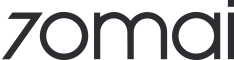70mai Dash Cam 4K A800S
All 70mai dash cams conform to the CE certification standard for safety, and has a working temperature range of -10℃~60℃ (14°F~140°F). It is safe to operate our dash cam even in extremely hot weather.
We strongly recommend a 70mai hardwire kit to avoid device incompatibility.
The maximum external storage is 256GB for 70mai Dash Cam A800S.
A800S requires a Micro SD card standard U3&Class 10 or above. You can check if the Micro SD card is eligible by its U3 and Class 10 logo.
You can press the power button once to manually turn off the screen.
You may also change 'Screen off time' in the settings so it automatically turns off after a select period of time.
You may select 'Turn off automatically in parking' in the device's system settings.
This might be due to an old firmware version. Please update firmware manually through the 70mai App to solve this problem.
It is probably that your device's time zone setting doesn't match your turned-on GPS service. Below are two ways to calibrate the time:
1. Find 'time settings' in the 70mai App, and sync the time on your device with the time on your phone.
2. On the device, change the time zone based on your current location, and the time on your device will adjust accordingly.
The working principle of parking surveillance is the sameas recording video in emergency situations.
It uses a gravity sensor (G-sensor) to sense, wake up the dash cam and record video.
Under normal circumstances, it is difficult for a person to shake the car or slam the door forcibly to simulate a large impact or acceleration similar to an accident.
Therefore, it is normal that it doesn’t record an emergency video in a simulation.
The principle is that GPS module-equipped dash cam records longitude and latitude and coordinates speed data regularly during driving.
When you connect your dash cam to the 70mai App, the driving route data will be synchronized to your phone.
You can view the driving route records on the driving route page in 70mai App.
Under time-lapse mode, the dash cam records continuously in 1 frame per second while parking, which plays back at a frame rate of 30FPS.
The benefit of this special recording mode is its lower power consumption and longer recording time.
It occupies only 1/30 of storage space compared to ordinary recording, which is stress-free for long-time recording and adaptive to parking.
The majority of the automatically restart problem is caused by unstable power supply or probelmatic Micro SD card, please try the solutions step by step:
1. Take your A800S indoor and use another charging cable to connect to power;
2. Use another Micro SD card if step 1 doesn't work;
3. If both step 1&2 don't work. Please take a short video and share with us via help@70mai.com
Please try the solution as following steps:
1. Make sure the dash cam's power cable is connected through the 70mai car charger, included in the package;
2. Press the power button for 15 seconds, to force restart the device;
3. If both step 1&2 don't work, please take a short video and share with us via help@70mai.com
Please go to 'Settings' -- 'General' -- 'Reset network settings' to erase all existing networks.
After the rest, try rejoining the network and connect the device.
Switching bewteen front and rear view cannot yet be done in the 70mai App.
Please press the first button on the left side on the dash cam to switch view.
Video Resolution
3840*2160P (4K)
Field of View
140°
Display Screen
3 Inch 854*480P
Image Sensor
Sony IMX415
Aperture
F1.8
Language
EN/JP/RU/KR/SP/PT/TC/PL/TH
Battery
500mAh
Dual-channel Recording
✓
3D DNR
✓
Parking Surveillance
✓
Built-in GPS
✓
ADAS
✓
App Control
✓
User Manual
Download the Dash Cam A800S user manual
DownloadOnline Guide
Find details on installation, product functions and precautions
Online GuideUpdate Dash Cam Firmware with the 70mai App
To update firmware, pair your dash cam with the 70mai App. The App will automatically check for the latest firmware version, and will display a red dot when an update is available.
Please follow the video instruction below to complete the update. If you encounter any problems, reach out to us at help@70mai.com.

70mai Dash Cam 4K A800S
All 70mai dash cams conform to the CE certification standard for safety, and has a working temperature range of -10℃~60℃ (14°F~140°F). It is safe to operate our dash cam even in extremely hot weather.
We strongly recommend a 70mai hardwire kit to avoid device incompatibility.
The maximum external storage is 256GB for 70mai Dash Cam A800S.
A800S requires a Micro SD card standard U3&Class 10 or above. You can check if the Micro SD card is eligible by its U3 and Class 10 logo.
You can press the power button once to manually turn off the screen.
You may also change 'Screen off time' in the settings so it automatically turns off after a select period of time.
You may select 'Turn off automatically in parking' in the device's system settings.
This might be due to an old firmware version. Please update firmware manually through the 70mai App to solve this problem.
It is probably that your device's time zone setting doesn't match your turned-on GPS service. Below are two ways to calibrate the time:
1. Find 'time settings' in the 70mai App, and sync the time on your device with the time on your phone.
2. On the device, change the time zone based on your current location, and the time on your device will adjust accordingly.
The working principle of parking surveillance is the sameas recording video in emergency situations.
It uses a gravity sensor (G-sensor) to sense, wake up the dash cam and record video.
Under normal circumstances, it is difficult for a person to shake the car or slam the door forcibly to simulate a large impact or acceleration similar to an accident.
Therefore, it is normal that it doesn’t record an emergency video in a simulation.
The principle is that GPS module-equipped dash cam records longitude and latitude and coordinates speed data regularly during driving.
When you connect your dash cam to the 70mai App, the driving route data will be synchronized to your phone.
You can view the driving route records on the driving route page in 70mai App.
Under time-lapse mode, the dash cam records continuously in 1 frame per second while parking, which plays back at a frame rate of 30FPS.
The benefit of this special recording mode is its lower power consumption and longer recording time.
It occupies only 1/30 of storage space compared to ordinary recording, which is stress-free for long-time recording and adaptive to parking.
The majority of the automatically restart problem is caused by unstable power supply or probelmatic Micro SD card, please try the solutions step by step:
1. Take your A800S indoor and use another charging cable to connect to power;
2. Use another Micro SD card if step 1 doesn't work;
3. If both step 1&2 don't work. Please take a short video and share with us via help@70mai.com
Please try the solution as following steps:
1. Make sure the dash cam's power cable is connected through the 70mai car charger, included in the package;
2. Press the power button for 15 seconds, to force restart the device;
3. If both step 1&2 don't work, please take a short video and share with us via help@70mai.com
Please go to 'Settings' -- 'General' -- 'Reset network settings' to erase all existing networks.
After the rest, try rejoining the network and connect the device.
Switching bewteen front and rear view cannot yet be done in the 70mai App.
Please press the first button on the left side on the dash cam to switch view.
Product Size
36.3*59.8*88.8mm
Display Screen Size
3 Inch 854*480P
Display Screen Material
IPS
Display Screen Resolution
240*240P
Video Resolution
3840*2160P (4K)
Image Sensor
Sony IMX415
Aperture
F1.8
Frame Rate
30 FPS
Lens FOV
140°
Battery
500mAh
Built-in GPS Module
✓
User Manual
Download the Dash Cam 4K A810 user manual
DownloadOnline Guide
Find details on installation, product functions and precautions
Online GuideUpdate Dash Cam Firmware with the 70mai App
To update firmware, pair your dash cam with the 70mai App. The App will automatically check for the latest firmware version, and will display a red dot when an update is available.Please follow the video instruction below to complete the update. If you encounter any problems, reach out to us at help@70mai.com.
Still Need Help?
We are here to assist you whenever you need us.
Email us
Call us