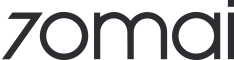70mai Dash Cam Omni
All-electric vehicle powers the dash cam through cigarette lighter, not enabling the 'Auto-off when stopped'. You can enable 'Auto-off when stopped' in system settings and set an appropriate shutdown time.
Your dash cam requires a power input of 5V/2A. Official power accessories of 70mai are recommended. If you prefer to use third party accessories, please make sure the specifications meet the requirements.
Because the Dash Cam is currently using 'low compression' encoding format.Please change the encoding format to 'high compression' encoding in the Dash Cam settings screen, and you will see the 60fps option afterwards.
Please check whether the mobile phone supports HEVC decoding, if not, the mobile phone will not be able to play back the high compression encoding Dash Cam video normally.
The phone in the last four years does not have any problem, and the 70mai App will automatically detect whether the phone supports HEVC decoding and provide setting suggestions.
Note: 4K resolution does not support 60 fps in either high or low compression.
The principle of HDR realization determines that under the setting of HDR+30fps, the frame encoding calculation is equivalent to 60fps;
If HDR and 60fps are turned on at the same time, the main control encoding processing capacity of mainstream Dash Cam is insufficient, therefore the two cannot be turned on concurrently.
This model of Dash Cam has hardware-level HDR capability, which can greatly optimize the imaging effect of the following scenes with strong contrast between light and dark:
- Access to tunnels and underground garages during the sunny day;
- Direct headlights on license plates at night;
- Shadow imaging of road objects in areas with strong sunlight.
As a video recording device, the resolution is not the only factor that determines the image quality.
The hardware base of this model Dash Cam is excellent, the image quality is well-tuned, even if set to 1080P resolution, under the support of powerful master control, starlight night vision level advanced sensor, hardware-level HDR capability, large aperture high-quality lens, the detail resolution capability is far beyond the mainstream 1080P car Dash Cam products, color fidelity and complex light scene imaging is even more superior, while the file volume is effectively controlled compared to 4K settings, allowing longer recording time using the same capacity memory card before cyclic erasing.
Your dash cam is equipped with wide aperture lens and an image sensor with top-of-the-line night vision capability.
With imaging parameters specifically optimized for night driving and parking security scenes, your dash cam could obtain outstanding image quality in the dark, making sure to obtain proofs with clarity.
In low-light areas, especially suburban and rural areas without city street lights, dash cams with 70mai Night Owl Vision capability will record footage with better exposure and higher clarity, compared to ordinary dash cams.
The speed/longitude and latitude watermark and the 70mai logo watermark can be removed. You can make your choices on the dash cam setting page of 70mai App. The date-time watermarks can not be removed.
This is because the GPS search and positioning is not yet successful, please wait patiently.
Note:
1. If the metal film is attached to the front windshield, it will block the GPS signal to the vehicle cabin.
2. After equipping the Dash Cam with a 4G parking surveillance cable and enabling its 4G networking capability, the Dash Cam will automatically turn on the A-GPS function, thus greatly improving the speed and accuracy of GPS star search and positioning. (4G will be supported in October 2023)
eMMC is an embedded flash memory. That is to say, it is a flash memory chip welded on the motherboard of the dash cam.
Compared with TF cards, eMMC storage has advantages in security, stability, service life and many other aspects, especially for high-resolution or multi-function video monitoring equipment, which ensures the ease of use.This memory cannot be replaced. If you need to keep recordings for a relatively long time, please choose a large storage model (64 / 128 GB).
Your dash cam applies eMMC built-in storage, which cannot be expanded through inserting a memory card. Please choose the appropriate storage of model according to your needs.
Take 32GB model as an example: under the setting of high compression rate / HDR on and voice recording on, the eMMC built-in storage can record continuously for 2~2.5 hours before it starts to erase the earliest video (The time length would also be affected by specific road scene details.
If there are a lot of rich in detail objects such as tree branches in the video, the file size will slightly increase).
This can already meet most people's needs for taking proofs, shooting vlogs, etc.
If you need to keep recordings for a relatively long time, you can choose a 64 / 128GB model, which would double/quadruple the recording time compared to the 32GB model.
Possible reason 1:
You have purchased an Omni with a built-in eMMC storage of 32GB.Under the setting of high compression rate / HDR on and voice recording on, the eMMC built-in storage of 32GB can record continuously for 2~2.5 hours before it starts to erase the earliest video (The time length would also be affected by specific road scene details. If there are a lot of rich in detail objects such as tree branches in the video, the file size will slightly increase). If you need full video data, please connect the dash cam to your PC and export the video file after 2 hours of use as a backup.
Possible reason 2:
Emergency videos have taken up your storage space. Emergency videos are written separately. If you keep too many emergency videos, a fixed proportion of the built-in storage space will be constantly occupied. We recommend you export the valuable ones you need to your phone or PC, and delete them on your dash cam once you have backups.
(Note: If the total length of recording time is an important feature for you, please choose the larger storage model and select the 'high compression rate' coding format and disable sound recording in the dash cam setting.)
After your dash cam shuts down, connect it to your PC (Windows/Mac/Linux system compatible) through a data cable that supports USB 3.0 or faster protocol. Wait until your dash cam turns on and the removable memory disk symbol appears on your PC. That's when you can copy videos and photos to your computer.
If there are a lot of rich in detail objects such as tree branches in the video, the file size will slightly increase).
This can already meet most people's needs for taking proofs, shooting vlogs, etc.
If you need to keep recordings for a relatively long time, you can choose a 64 / 128GB model, which would double/quadruple the recording time compared to the 32GB model.
This is happening because the dash cam Wi-Fi signal is affected by the interference source. You can download the video to the local album in APP to solve this problem.Note: It is recommended that you set the video recording time to 1 minute (the default time). This could have the videos downloaded more quickly.
After video/photos are downloaded from the dash cam to the APP, they are saved in the '70mai' subdirectory under the album of the mobile system. You can access and manage these videos in the system album or the local album in 70mai APP.
Possible reasons are:
1. Mobile phone Bluetooth is disabled. You can enable Bluetooth on your phone, restart the APP and retry;
2. Bluetooth signal being disturbed and other reasons lead to automatic pairing failure. In this case, restart the APP and retry, or manually connect to the dash cam on the WLAN setting page of the phone system.
3. The dash cam has been connected by other phones and the hotspot password is changed. In this case, you need to connect the dash cam hotspot to set a new hotspot password. If you don't know the changed hotspot password, please click the power button 5 times to restore the factory settings and then use Bluetooth-assisted connection.
RS (Road Story) effect is a visual effect function for high-end models of 70mai dash cam.
When videos are played back in the APP, enabling RS effect will overlay technological visual effects to the footage, displaying vehicle speed, driving direction, elevation, pitch, roll, lane description, front distance, pedestrian/rider warning and other information.
RS effect can help you intuitively recall the driving experience, reviewing your driving skills from the perspective of a racing game, or analyzing the cause of an accident closely.
You can share the RS (Road Story) effect following the steps below:
Download the video clips from the dash cam to the local album in APP.
Enter the local album.
Play back the video clip and select 'RS Effects'.
The APP can add RS effects to the video and save them as a copy of the video clip.
You would be able to find the RS video in the mobile system album and share it on any social media or send it to a contact.
Generating RS (Road Story) effect is a process of overlaying the graphical effects to the video.
This requires the computing power of the phone's hardware to re-encode the video clips, which is a high load task for mainstream phones, so it takes longer (the better the performance, the shorter the time for generating the RS effect video of the same length).
If the mobile phone runs another task when encoding the video, it may cause the task to terminate unexpectedly, or even cause the APP to crash, so this process is not allowed to process backstage.
The vehicle distance is calculated by the ADAS function through the footage taken by the dash cam. It will be more accurate when driving on roads with clear lane lines, while its accuracy will decrease on non-municipal roads or non-paved roads without lines.
Smart Parking Guardian mode is unique and especially designed for parking security. After vehicle shutdown, the dash cam will enter the Smart Parking Guardian mode according to your settings. In Smart Parking Guardian mode, the dash cam can enable the following functions to protect your vehicle:
1. Collision detection: The Dash Cam will be in standby mode without recording after flameout, but when the built-in gravity sensor (G-sensor) detects abnormal vibration of the vehicle (usually the vehicle is collided), it triggers the recording of a 30-second-long parking surveillance video, and stores it in the parking surveillance video folder of the device album.
2. Motion detection: The Dash Cam will be in standby mode without recording when flameout. When the image algorithm running continuously on the Dash Cam detects a threatening scene to the vehicle and determines that the threat level has reached the level that needs to be recorded, it will trigger the recording of a 30-second-long parking surveillance video and store it in the parking surveillance video folder of the device album.
3. Time-lapse photography: When this function is turned on, the Dash Cam continuously shoots frames at a sampling rate of one frame per second (when the video recording frame rate is set to 30 fps) or one frame every 500 milliseconds (when the video recording frame rate is set to 60 fps) when the after flameout, and then combines them into a 30 fps or 60 fps video file, i.e. time-lapse photography video, and stores it in the time-lapse photography video folder of the device album. Time-lapse photography can continuously record the situation in the field of view of the Dash Cam, and playback the video at a speed equivalent to thirty times the real-world time flow, in case there is an abnormal event, it can well record the entire cause and effect as proof of evidence.
Note: If you installed the optional 4G parking surveillance cable for the Dash Cam, then the parking surveillance events triggered by collision detection or motion detection will be instantly sent to your phone via alarm message push to remind you to pay attention to the abnormal situation of your vehicle in time.
In Smart Parking Guardian mode, the dash cam responds to the following button presses:
1. Long press the power button for more than 3 seconds to shut the dash cam down;
2. Long press the power button for more than 15 seconds to restart the dash cam (note: If 'Auto-off when stopped' is not enabled, please shut down the dash cam according to the previous direction to avoid power of the battery being depleted after restart).
Note: If the dash cam is to turn on the dash cam in Smart Parking Guardian mode and record normal loop video, please start the vehicle. In Smart Parking Guardian mode, the dash cam only turns on in response to the ACC ON signal, and can send the ACC ON signal to the dash cam only by starting the vehicle.
The 'Detect Position during Parking' of the rotating lens is its default working position after the dash cam enters the Smart Parking Guardian mode. You can customize it to get the most effective surveillance. For example, if your vehicle is often parked on the side, you can set the 'Detect Position during Parking' of rotating lens to face the side of the road. This helps your dash cam better monitor and record the surroundings than a front-facing position.
This is because the hardwire kit is not detected by your dash cam. Please follow the steps below to solve the problem:
1. Check if the hardwire kit is installed correctly. If you have difficulties installing it, we recommend that you turn to a professional technician. For niche models, we recommend that you visit a 4S shop to get information about your vehicle's fuse box circuit and installation reference.
2. Check if the hardwire kit has poor contact with the fuse box or the device?
A hardwire kit is a dash cam accessory used in parking security scenarios. Its functions list as follows:
- Taking power from the car battery, maintaining the current power supply to the dash cam after the vehicle is shutdown, so as to support the normal operation of Smart Parking Guardian mode, remote monitoring and other functions;
- Cutting off power to prevent dead battery when the battery is consumed to a preset threshold so that the vehicle still has power to start.Your dash cam only works with 70mai’s own hardwire kit.
You can choose among the following 70mai hardwire kits to match your dash cam:
1. 70mai 4G hardwire kit (availalbe in select countres. Refer to the Omni product page for details). In addition to Smart Parking Guardian functions, it also enables 4G services of your dash cam, including the parking monitoring videos triggered in Smart Parking Guardian mode and the alarm notifications sent to your phone along with the videos. As a Smart Parking Guardian accessory, this model supports the three-gear battery protection setting for car batteries.
2. 70mai hardwire kit (USB Type-C). This model doesn't have the capability to 4G network. If you choose this model, the dash cam will not be able to immediately notify you of the video triggered in Smart Parking Guardian mode. Your dash cam would only remind you to access the device album to view the Smart Parking Guardian video next time you start the vehicle.
4G hardwire kit supports a three-gear battery protection setting, the three gears are:
Low-11.8/23.6 V
Medium-12.0/24.0 V
High-12.2/24.4 V
Note: The three-gear battery protection setting of 11.8/12.0/12.2 V is for a car with a 12V battery, while the setting of 23.6/24.0/24.4 V is for a car with a 24V battery.
You can select the appropriate battery protection voltage threshold according to the actual situation of your vehicle battery, the capacity and the newness, so as to obtain optimal use while protecting the battery.
Normally speaking, a new battery (within 2 years) performs better on start-stop, which enables itself to choose 'low-11.8/23.6 V' gear to maintain longer Smart Parking Guardian mode. (Experimented on new cars, with collision detection, motion detection and time-lapse photography fully on, the Smart Parking Guardian mode maintains an actual measurement time of more than 5 days.)
If you are not sure of what minimum battery voltage your vehicle requires to start the engine, please maintain the default 'mid-12.0/24.0 V' gear.
If the battery has serious aging problem or the vehicle requires high boot-up voltage (such as vehicles with V6, L6, V8, V12, W12 cylinders), the battery voltage dropping to 11.8 V may cause the engine unable to start.
The dash cam won't be able to enter Smart Parking Guardian mode after the vehicle shutdown due to the incorrect wiring connecting the hardwire kit and the vehicle insurance box. It is recommended to consult with a 4S or auto shop, figure out how the wiring should be done for your vehicle.
(Note: Unauthorized changes of automobile circuit may lead to serious consequences such as battery scrap or even vehicle spontaneous combustion. Please be sure to figure out the wiring problem with the help of professional institutions.)
The reasons might be as follows:
1. Collision detection is not enabled in Smart Parking Guardian video settings.
2. The sensitivity of collision detection is set too low. Please try the option of high sensitivity in the settings (High sensitivity is recommended for a vehicle with chassis of good shock absorption).
3. In hot weather, in-car temperature can get too high, triggering automatically shutdown of the dash cam to protect the device. After the shutdown, the dash cam won’t be responding to collision event. You can affix the car windshield with heat insulation film and avoid parking in direct sunlight for a long time.
4. Battery protection is triggered and the dash cam would shut down.
Please select the appropriate battery protection voltage threshold gear according to the condition of your vehicle battery.
If the battery has serious aging, please immediately replace with a new one.
In addition, frequent start of the vehicle in a short period of time (such as multiple consecutive short trips) could lead to insufficient battery storage, resulting in battery protection triggered soon after the vehicle shutdown.
The recommended way to solve this is to drive/idle run the vehicle for more than 30 minutes and have the battery fully charged, then shut down and enter Smart Parking Guardian mode.5. Incorrect wiring between the hardwire kit and the vehicle insurance box.
This may cause the dash cam to power off. It is recommended to consult a 4S shop or auto shop, figure out how the wiring should be done for your vehicle.
(Note: Unauthorized changes to automobile circuits may lead to serious consequences such as battery scrap or even vehicle spontaneous combustion. Please be sure to figure out the wiring problem with the help of professional institutions.)6. Please note that even if the dash cam sets the highest collision detection sensitivity, for certain types of collisions, such as a bike scratches your car at a low speed, Smart Parking Guardian video may not be able to trigger. The gravity acceleration sensor is more sensitive to the vibration caused by heavy objects: if passing pedestrians and non-motor vehicles cause damage to parked vehicles with lighter movements, it might not trigger Smart Parking Guardian videos.
You can take either of the following methods:
1. Turn the sensitivity setting of collision detection to low.
2. Go to settings -- collision detection, and turn on the option of '5 minutes not responding after vehicle shutdown'.
The dash cam will locate the direction of the vehicle collision event, identifying whether the collision comes from the front half or the rear half of the vehicle, while it can not distinguish whether the collision comes from the left or the right side.
The possible scenarios are:
- The dash cam detects a collision from the front half of the vehicle, the rotating lens pointing front to record directly .
- The dash cam detects a collision from the rear half of the vehicle, the rotating lens turning back to record (if you have stuff piled in your car and block the rear windshield, the dash cam might not get a clear view turning towards rear).
- In particular cases where the collision comes from a certain angle, the dash cam can not determine whether the collision comes from the front half or the rear half of the vehicle, thus rotating the lens around for omnidirectional shooting, capturing the video evidence of the collision perpetrator as much as possible.
No. Smart Parking Guardian video triggered by collision is not detected by the AI image algorithm, while tracking humans requires the support of the AI image algorithm. Therefore, only Smart Parking Guardian video triggered by motion detection will track human figures/motion.
If you have enabled motion detection function in the dash cam setting
(Note: when the dash cam detects a properly installed hardwire kit, the beginner’s tutorial will guide to keep this function on), the dash cam will continue to record and the built-in AI algorithm will analyze the scene within its FOV after the vehicle shuts down and enters the Smart Parking Guardian mode.
If the algorithm considers the active object in the scene as a threat to the vehicle, the dash cam will record a 30-second Smart Parking Guardian video and saves it in the parking monitoring folder of the dash cam. In such cases, an active object would be moving continuously at close range near the dash cam.
Note: The motion detection algorithm currently identifies only humanoid form. Subsequent upgrades will include the recognition of all types of vehicles (including non-motor vehicles).
No. The motion detection of your dash cam is different from the ones based on the frame differences method commonly used in the industry.
Yours has a built-in image algorithm smart enough to decide whether the threat level of the scene requires a Smart Parking Guardian video, which would greatly reduce useless recording, making the motion detection function practical in densely populated areas.
For example, in general situations, buses and passengers coming and going will not be considered as threatening by the algorithm.
Only a specific suspicious moving object that stays in the visual field long and close enough to the vehicle will be considered a threat.
The algorithm determines in an intelligent way instead of a fixed preset length or distance.In addition, if the same active object stays in the field of view for a long time, it can trigger at most two consecutive Smart Parking Guardian videos.
The dash cam will actively ignore the object after those two videos to avoid repeatedly recording Smart Parking Guardian video with no significant value.
Motion detection is available in high/medium/low level sensitivity settings.
The higher the sensitivity setting for the 'suspicious scene,' the looser the AI algorithm filters the shape of the suspicious object, and the shorter period of time is required for the object to stay in the field of view.
Note: For image AI algorithms, the judgment of suspicious scenarios is the logic of machine learning. Therefore, algorithmic parameters such as the duration of a suspicious object's stay in the field of view, etc., are not fixed values and can not be given to users for customization.
This is because the scene in the field of the dash cam is not considered a threat by the AI image algorithm. Specific reasons may be as follows:
1. The person didn't stay in the view of the dash cam for long enough (under the default sensitivity setting, an active object needs to be in the field of vision for more than 20 seconds to trigger the Smart Parking Guardian video).
2. The figure fails to meet the requirements of the AI algorithm for humanoid recognition. Main situations:
a. The figure is blocked, which affects the detection result of the image algorithm. For example, when the figure is too close to the vehicle or only the above part of the abdomen appears in the view of the dash cam, the algorithm might not be able to recognize the figure.
(Note: 70mai will continuously improve the recognition ability of AI image algorithms. Human figure recognition will be strengthened and vehicle recognition will be added.)
b. The person is too far away from the dash cam (more than 5 meters) and the figure is too small to recognize. A figure too small will be considered a low threat and will not trigger the Smart Parking Guardian video.
Method for determining whether motion detection works (there may be differences in actual performance parameters based on specific vehicle models and installation angles: differences in distance range are not more than 1 meter, differences in staying time range are not more than 5 seconds):
- High sensitivity: staying around 2-3 meters in front of the vehicle for about 8 seconds will trigger motion detection.
- Medium sensitivity: staying around 2-3 meters in front of the vehicle for about 10 seconds will trigger motion detection.
- Low sensitivity: staying around 2-3 meters in front of the vehicle for about 17 seconds will trigger motion detection.
Yes. In the process of recording, if the AI image algorithm detects that the suspicious moving object moves to the edge of the field of vision, your dash cam will turn the lens to keep the suspicious moving object in the middle of the horizontal field of vision, so as to obtain the best shooting. The tracking will continue until the Smart Parking Guardian video finishes filming or the suspicious object quickly escapes to where it can no longer be tracked.
The possible reason is that the movement of the suspicious active object is being blocked, which will affect the tracking effect of the algorithm and lose the object.
Possible reasons are as follows:
1. The car battery is low and this triggers the battery protection function of the hardwire kit, commanding the dash cam to power off. In this case, the vehicle should be driven / idle for more than 30 minutes to fully charge the battery. Then you can flame out the vehicle and continue to use time-lapse photography. If the battery is aging, please timely replace the battery.(Note: For vehicles equipped with the start-stop system, the new battery is able to keep time-lapse photography running for about a week when fully charged.)
2. The dash cam automatically shuts down to protect the device due to high temperature. In this case, you can affix the car windshield with heat insulation film on mitigation and avoid parking exposed to direct sunlight for a long time.
3. A Smart Parking Guardian video is triggered or commanded by the user through 4G remote control, which will interrupt time-lapse photography. The function will continue recording after the Smart Parking Guardian video finishes and store it as new footage.
If you have installed a 4G parking hardwire kit and the network works properly, after the vehicle flames out, you enter 'remote setting' page through 'remote control' page of 70mai App and switch following functions on or off: Smart Parking Guardian / collision detection / motion detection / time-lapse photography.
Note: You can click the 'Activate Now' button to switch the switch status of these functions immediately, or exit the 'Remote Settings' page directly after you make the change. After your mobile terminal exits the 'Remote Monitoring' page for 5 minutes, the status of these functions will be automatically updated according to your Settings.
This is because the lane line of the road section the vehicle is driving on is not clear, or the lens angle is not appropriate.
Please follow the steps below to eliminate the problem and re-calibrate,
1. Check whether the lens of the Dash Cam has been calibrated in accordance with the calibration process (Note: Turn off ADAS in the Dash Cam setting module at the APP end and then turn it on again, you can enter the lens calibration process again);
2. Ensure that the vehicle is driving at a speed greater than 40 km/h and on a road with clear lane lines;
3. Keep the lens clear of stains, dust and obstructions;
4. Restart the Dash Cam for recalibration (Note: available restart operations include unplugging the USB power cable from the Dash Cam body and plugging it back in; or long press the power button to turn it off, then click the power button to turn it back on).
This is because the ADAS image algorithm works based on the calibration of the lens orientation angle. When this angle deviates, the existing ADAS calibration data will be immediately invalid, thus disabling the function (note: the main reason is that invalid data causes the function to be not able to estimate the spacing with other vehicles and identify lane lines. Forward collision alert, lane departure alert and front vehicle start alert will not be available) Therefore, it stops broadcasting. The rotating head needs to reset the default working position through calibration to get back to work.
Please note:
- The lens orientation during ADAS calibration is the default working position of the rotating head, that is, the default working angle which the dash cam records ordinary video / emergency video with. Changes in this position will cause ADAS needing a reset to continue normal operation; however, simply turning the head to other angles will not cause the ADAS to reset.
- After the rotating head deviates from the default working position, you can connect the dash cam with your phone and click 'tripod head calibration' to return to the default working position; or you can wait until the vehicle powers off and the dash cam enters Smart Parking Guardian mode.
It will calibrate automatically (for the dash cams without a hardwire kit installed and not available for Smart Parking Guardian mode, the automatic calibration will be executed next time the vehicle starts).- Forcing the rotating head to deviate by hand from the default working position will also cause ADAS to stop broadcasting. The rotating head needs to reset the default working position through calibration to get back to work.
After the ADAS function is enabled, all types of broadcast are turned on by default. If you think it is too frequent and interferes with your driving, please enter the ADAS Settings page on 70mai App and disable the unwanted type of broadcast according to your needs.
Note: Specific ADAS broadcasts, such as the front vehicle start alert, have no 'sensitivity option'. The trigger of these broadcasts is automatically judged by the algorithm based on the road scenario. Due to the improvement in production quality and ADAS algorithm, the performance of your dash cam can be more active in some road scenarios than the ADAS function of the earlier model 70mai dash cam, which is normal.
This model of Dash Cam has a built-in satellite positioning module, which can obtain the current location information of the vehicle in real time, thereby it can support the following functions,
1. The speed, latitude and longitude information watermark are combined on the video screen as a reference for evidence recording. This information can also be displayed in RS visual effects subsequently. In addition, the altitude and elevation data in RS visual effects also come from the satellite positioning module.
2. The Dash Cam can record the whole location positioning information of your vehicle for each trip, and summarize it into a driving route, which can be used as a reference for the vehicle's historical trip statistics.
3. You can check the location of your vehicle in the mobile app, which can help you find your parked vehicle or locate the recent location of your vehicle in case of theft and robbery. (Note: The vehicle location function requires the support of 4G parking surveillance cable. After the vehicle is started, you can enable 'Tracking Mode' on the 'Vehicle Location' page of the mobile APP, so that the update frequency of vehicle location can be increased to once every 15 seconds.)
4. You can set the electronic fence in the mobile APP, and you can receive the alarm message in the mobile APP after the vehicle leaves the electronic fence (Note: the electronic fence function needs the support of 4G parking surveillance cable).
5. ADAS function requires real-time information of vehicle speed to work properly, which is also provided by GPS module.
The most likely reason is that the vehicle is parked somewhere with weak signals, such as underground garages, indoor parking lots, spaces beneath highways, areas with dense high-rise buildings, etc.
In this case, your APP can only display the last location successfully positioned before the vehicle shuts off.
Possible reasons are:
1. The vehicle glass is affixed with a metal-containing premium insulation film, which shields GPS signals and results in abnormal working status of GPS equipment within the car. The recommended solution would be installing a GPS signal amplifier.
2. Vehicles driving through weak GPS signal areas such as tunnels, bridges, high-rise buildings areas will result in slow or unsuccessful positioning. After leaving these areas, GPS function would be back to normal.
Possible reasons are:
1. The rotating head position has been manually adjusted. Any manual adjustment made to the rotating head of your dash cam is not appropriate. If you've accidentally done that, please recalibrate the lens by restarting the vehicle, or long press the power button of the dash cam to restart the dash cam, or connect the dash cam to the 70mai APP and click the 'Tripod Head Calibration' button on the real-time page. (Note: If the position of the rotating head is manually changed, the dash cam will not notice this change and it must be recalibrated to work normally.)
2. If the methods above do not solve the problem, then the reason would be the setting of the 'boot working position' of the rotating head has been changed. In this case, please enter the dash cam setting through the 70mai APP and set the default working position of the dash cam according to the real-time display in the setting item of 'Boot working position of tripod head'.
No. Doing so will confuse the angle positioning logic of the dash cam, resulting in dash cam not working. Forced rotation may even cause damage to the device's motor.If you've accidentally turned the lens with your hand, please execute calibration to ensure that the dash cam works properly.
The methods are as follows:
- When the vehicle is started, connect the dash cam to the 70mai APP and click the 'Tripod Head Calibration' button on the real-time page.;
- For the dash cam with a hardwire kit, the lens will automatically calibrate when the vehicle enters the Smart Parking Guardian mode;
- For the dash cam with a 4G hardwire kit, after the vehicle shuts down, you can enter the 'Remote Control' page on 70mai APP and click the 'Tripod head calibration' button to command it to turn to the 'Detect Position during Parking', that is, the default working position in Smart Parking Guardian mode;
- For the dash cam that does not install the hardwire kit and cannot enter the Smart Parking Guardian mode, the lens will automatically calibrate when next time the vehicle starts and the dash cam is turned on.
ADAS function is based on the image algorithm, identifying road lanes and vehicles in the forward direction of your vehicle.
It has strict requirements for field orientation, which is the default angle of the rotating lens when the dash cam starts.
Therefore, when the ADAS function is enabled, it is necessary to successfully calibrate first so as to settle the default working position; if this position changes, the angle that the daily operation of the ADAS function is based on also changes, indicating that these two are basically the same setting parameter.
Therefore, the process of calibration ADAS will guide users to set the 'boot working position' of the rotating lens to the most suitable angle for ADAS to work.
Changing the setting of the default working position of the tripod sure will need to re-calibrate ADAS.
For vehicle driving scenario and the parking security scenario, the dash cam is designed to require different visual fields:
- When you're driving, the dash cam lens points in the forward direction of the vehicle by default so as to obtain the best shooting. This also facilitates the execution of 'Shoot Left / Shoot Right / Shoot Vlog' and other voice commands;
- When the vehicle is parked, users can set the angle of the rotating lens in the direction where the threat is mostly likely to come according to the environment.
For example, when the vehicle is parked by the side, the lens can be set towards the road.
Enter the setting page of the dash cam. Please select the appropriate setting level (high / medium / low and off) according to your needs.
Your dash cam supports the voice control of fixed statement and no wake-up command. You can directly command the dash cam to perform the corresponding function by issuing any of the following instructions (only in English):
- Take Photo (The dash cam takes a frame from the current recording and stores it as a picture with a resolution of 1920*1080);
- Shoot emergency video (The dash cam will pre-record for 5 seconds and record for 10 seconds after receiving the command. The 15 seconds video will be stored in the 'Emergency video' folder and erased when the separate storage space for emergency video is full).
- Shoot left (The lens rotates to a preset left position to shoot a 10-second video);- Shoot right (The lens rotates to a preset right position to shoot a 10-second video);
- Take selfie (The lens turns to a fixed angle in the car, plays the prompt voice, takes a frame from the current recording and stores it as a picture with a resolution of 1920*1080);
- Shoot Vlog (The dash cam follows the preset program to turn the lens around, shooting outside and inside the car, and save this recording as a specific Vlog type video);
- Record audio (Enable the voice recording function of the dash cam to include ambient sound in the video);
- Stop audio (Disable the voice recording function of the dash cam to exclude ambient sound in the video);
- Enable hotspot (Open the Wi-Fi hotspot of the dash cam);
- Disable hotspot (Turn off the Wi-Fi hotspot of the dash cam)
Possible reasons are:
1. Voice control function is not enabled. You can enter the setting page to enable voice control and then try to interact with the dash cam through voice control.
2. The current state of the dash cam does not respond to voice control. The dash cam can only respond to voice control when recording (recording ordinary loop video / emergency video) and not connecting to the phone; the dash cam is unable to respond to voice control during the OTA upgrade process, on Smart Parking Guardian mode, when powered off, etc.
3. The commands weren't articulated. Please make sure to give voice commands in standard English.
The design of your dash cam has preconsidered such cases and it is unlikely that the device cannot boot up due to sudden disconnection of external power supply during the OTA process.
If such cases do happen , the dash cam will crash. In this case, connect the external power supply and press the power button for 15 seconds to restart the dash cam.
Then try to upgrade again.Please be aware that if the built-in battery of the dash cam is seriously aging after several years of use, then an unexpected power failure could occur and the device will not be able to restart.
In this case, the dash cam can only be sent to the factory for repair. There is no self repair method for users.
The optional 4G module (4G hardwire kit) of your dash cam also has firmware and the OTA upgrade of the firmware may be required to solve the known software problems.
You do not need to pay extra attention to the firmware upgrade of the 4G module. During the process of firmware OTA upgrade of the dash cam, the firmware version of the 4G module would also be checked if it's the latest.
If not, the firmware upgrade of the 4G module will be executed automatically right after the dash cam finishes firmware upgrade.
Please be aware that during the process of the 4G module firmware upgrade, the 4G module indicator is always blue.
Never shut down the vehicle or disconnect the dash cam and the 4G module during this process. Otherwise, the 4G module may be permanently damaged!
Product Size
51.5×51.5×93.2mm
Display Screen Size
1.2 Inch
Display Screen Material
IPS
Display Screen Resolution
240*240P
Video Resolution
1920*1080P
Image Sensor
OS02K10
Aperture
F1.5
Frame Rate
60 FPS/30 FPS
Lens FOV
140°
Battery
500mAh
Frame Frequency
50Hz/55Hz/60Hz
Processor
NT96580
Built-in GPS Module
✓
User Manual
Download the Dash Cam 4K A810 user manual
DownloadOnline Guide
Find details on installation, product functions and precautions
Online GuideUpdate Dash Cam Firmware with the 70mai App
To update firmware, pair your dash cam with the 70mai App. The App will automatically check for the latest firmware version, and will display a red dot when an update is available.
Please follow the video instruction below to complete the update. If you encounter any problems, reach out to us at help@70mai.com.
Still Need Help?
We are here to assist you whenever you need us.
Email us
Call us

70mai Dash Cam Omni
All-electric vehicle powers the dash cam through cigarette lighter, not enabling the 'Auto-off when stopped'. You can enable 'Auto-off when stopped' in system settings and set an appropriate shutdown time.
Your dash cam requires a power input of 5V/2A. Official power accessories of 70mai are recommended. If you prefer to use third party accessories, please make sure the specifications meet the requirements.
Because the Dash Cam is currently using 'low compression' encoding format.Please change the encoding format to 'high compression' encoding in the Dash Cam settings screen, and you will see the 60fps option afterwards.
Please check whether the mobile phone supports HEVC decoding, if not, the mobile phone will not be able to play back the high compression encoding Dash Cam video normally.
The phone in the last four years does not have any problem, and the 70mai App will automatically detect whether the phone supports HEVC decoding and provide setting suggestions.
Note: 4K resolution does not support 60 fps in either high or low compression.
The principle of HDR realization determines that under the setting of HDR+30fps, the frame encoding calculation is equivalent to 60fps;
If HDR and 60fps are turned on at the same time, the main control encoding processing capacity of mainstream Dash Cam is insufficient, therefore the two cannot be turned on concurrently.
This model of Dash Cam has hardware-level HDR capability, which can greatly optimize the imaging effect of the following scenes with strong contrast between light and dark:
- Access to tunnels and underground garages during the sunny day;
- Direct headlights on license plates at night;
- Shadow imaging of road objects in areas with strong sunlight.
As a video recording device, the resolution is not the only factor that determines the image quality.
The hardware base of this model Dash Cam is excellent, the image quality is well-tuned, even if set to 1080P resolution, under the support of powerful master control, starlight night vision level advanced sensor, hardware-level HDR capability, large aperture high-quality lens, the detail resolution capability is far beyond the mainstream 1080P car Dash Cam products, color fidelity and complex light scene imaging is even more superior, while the file volume is effectively controlled compared to 4K settings, allowing longer recording time using the same capacity memory card before cyclic erasing.
Your dash cam is equipped with wide aperture lens and an image sensor with top-of-the-line night vision capability.
With imaging parameters specifically optimized for night driving and parking security scenes, your dash cam could obtain outstanding image quality in the dark, making sure to obtain proofs with clarity.
In low-light areas, especially suburban and rural areas without city street lights, dash cams with 70mai Night Owl Vision capability will record footage with better exposure and higher clarity, compared to ordinary dash cams.
The speed/longitude and latitude watermark and the 70mai logo watermark can be removed. You can make your choices on the dash cam setting page of 70mai App. The date-time watermarks can not be removed.
This is because the GPS search and positioning is not yet successful, please wait patiently.
Note:
1. If the metal film is attached to the front windshield, it will block the GPS signal to the vehicle cabin.
2. After equipping the Dash Cam with a 4G parking surveillance cable and enabling its 4G networking capability, the Dash Cam will automatically turn on the A-GPS function, thus greatly improving the speed and accuracy of GPS star search and positioning. (4G will be supported in October 2023)
eMMC is an embedded flash memory. That is to say, it is a flash memory chip welded on the motherboard of the dash cam.
Compared with TF cards, eMMC storage has advantages in security, stability, service life and many other aspects, especially for high-resolution or multi-function video monitoring equipment, which ensures the ease of use.This memory cannot be replaced. If you need to keep recordings for a relatively long time, please choose a large storage model (64 / 128 GB).
Your dash cam applies eMMC built-in storage, which cannot be expanded through inserting a memory card. Please choose the appropriate storage of model according to your needs.
Take 32GB model as an example: under the setting of high compression rate / HDR on and voice recording on, the eMMC built-in storage can record continuously for 2~2.5 hours before it starts to erase the earliest video (The time length would also be affected by specific road scene details.
If there are a lot of rich in detail objects such as tree branches in the video, the file size will slightly increase).
This can already meet most people's needs for taking proofs, shooting vlogs, etc.
If you need to keep recordings for a relatively long time, you can choose a 64 / 128GB model, which would double/quadruple the recording time compared to the 32GB model.
Possible reason 1:
You have purchased an Omni with a built-in eMMC storage of 32GB.Under the setting of high compression rate / HDR on and voice recording on, the eMMC built-in storage of 32GB can record continuously for 2~2.5 hours before it starts to erase the earliest video (The time length would also be affected by specific road scene details. If there are a lot of rich in detail objects such as tree branches in the video, the file size will slightly increase). If you need full video data, please connect the dash cam to your PC and export the video file after 2 hours of use as a backup.
Possible reason 2:
Emergency videos have taken up your storage space. Emergency videos are written separately. If you keep too many emergency videos, a fixed proportion of the built-in storage space will be constantly occupied. We recommend you export the valuable ones you need to your phone or PC, and delete them on your dash cam once you have backups.
(Note: If the total length of recording time is an important feature for you, please choose the larger storage model and select the 'high compression rate' coding format and disable sound recording in the dash cam setting.)
After your dash cam shuts down, connect it to your PC (Windows/Mac/Linux system compatible) through a data cable that supports USB 3.0 or faster protocol. Wait until your dash cam turns on and the removable memory disk symbol appears on your PC. That's when you can copy videos and photos to your computer.
If there are a lot of rich in detail objects such as tree branches in the video, the file size will slightly increase).
This can already meet most people's needs for taking proofs, shooting vlogs, etc.
If you need to keep recordings for a relatively long time, you can choose a 64 / 128GB model, which would double/quadruple the recording time compared to the 32GB model.
Smart Parking Guardian mode is unique and especially designed for parking security. After vehicle shutdown, the dash cam will enter the Smart Parking Guardian mode according to your settings. In Smart Parking Guardian mode, the dash cam can enable the following functions to protect your vehicle:
1. Collision detection: The Dash Cam will be in standby mode without recording after flameout, but when the built-in gravity sensor (G-sensor) detects abnormal vibration of the vehicle (usually the vehicle is collided), it triggers the recording of a 30-second-long parking surveillance video, and stores it in the parking surveillance video folder of the device album.
2. Motion detection: The Dash Cam will be in standby mode without recording when flameout. When the image algorithm running continuously on the Dash Cam detects a threatening scene to the vehicle and determines that the threat level has reached the level that needs to be recorded, it will trigger the recording of a 30-second-long parking surveillance video and store it in the parking surveillance video folder of the device album.
3. Time-lapse photography: When this function is turned on, the Dash Cam continuously shoots frames at a sampling rate of one frame per second (when the video recording frame rate is set to 30 fps) or one frame every 500 milliseconds (when the video recording frame rate is set to 60 fps) when the after flameout, and then combines them into a 30 fps or 60 fps video file, i.e. time-lapse photography video, and stores it in the time-lapse photography video folder of the device album. Time-lapse photography can continuously record the situation in the field of view of the Dash Cam, and playback the video at a speed equivalent to thirty times the real-world time flow, in case there is an abnormal event, it can well record the entire cause and effect as proof of evidence.
Note: If you installed the optional 4G parking surveillance cable for the Dash Cam, then the parking surveillance events triggered by collision detection or motion detection will be instantly sent to your phone via alarm message push to remind you to pay attention to the abnormal situation of your vehicle in time.
In Smart Parking Guardian mode, the dash cam responds to the following button presses:
1. Long press the power button for more than 3 seconds to shut the dash cam down;
2. Long press the power button for more than 15 seconds to restart the dash cam (note: If 'Auto-off when stopped' is not enabled, please shut down the dash cam according to the previous direction to avoid power of the battery being depleted after restart).
Note: If the dash cam is to turn on the dash cam in Smart Parking Guardian mode and record normal loop video, please start the vehicle. In Smart Parking Guardian mode, the dash cam only turns on in response to the ACC ON signal, and can send the ACC ON signal to the dash cam only by starting the vehicle.
The 'Detect Position during Parking' of the rotating lens is its default working position after the dash cam enters the Smart Parking Guardian mode. You can customize it to get the most effective surveillance. For example, if your vehicle is often parked on the side, you can set the 'Detect Position during Parking' of rotating lens to face the side of the road. This helps your dash cam better monitor and record the surroundings than a front-facing position.
This is because the hardwire kit is not detected by your dash cam. Please follow the steps below to solve the problem:
1. Check if the hardwire kit is installed correctly. If you have difficulties installing it, we recommend that you turn to a professional technician. For niche models, we recommend that you visit a 4S shop to get information about your vehicle's fuse box circuit and installation reference.
2. Check if the hardwire kit has poor contact with the fuse box or the device?
A hardwire kit is a dash cam accessory used in parking security scenarios. Its functions list as follows:
- Taking power from the car battery, maintaining the current power supply to the dash cam after the vehicle is shutdown, so as to support the normal operation of Smart Parking Guardian mode, remote monitoring and other functions;
- Cutting off power to prevent dead battery when the battery is consumed to a preset threshold so that the vehicle still has power to start.Your dash cam only works with 70mai’s own hardwire kit.
You can choose among the following 70mai hardwire kits to match your dash cam:
1. 70mai 4G hardwire kit (availalbe in select countres. Refer to the Omni product page for details). In addition to Smart Parking Guardian functions, it also enables 4G services of your dash cam, including the parking monitoring videos triggered in Smart Parking Guardian mode and the alarm notifications sent to your phone along with the videos. As a Smart Parking Guardian accessory, this model supports the three-gear battery protection setting for car batteries.
2. 70mai hardwire kit (USB Type-C). This model doesn't have the capability to 4G network. If you choose this model, the dash cam will not be able to immediately notify you of the video triggered in Smart Parking Guardian mode. Your dash cam would only remind you to access the device album to view the Smart Parking Guardian video next time you start the vehicle.
4G hardwire kit supports a three-gear battery protection setting, the three gears are:
Low-11.8/23.6 V
Medium-12.0/24.0 V
High-12.2/24.4 V
Note: The three-gear battery protection setting of 11.8/12.0/12.2 V is for a car with a 12V battery, while the setting of 23.6/24.0/24.4 V is for a car with a 24V battery.
You can select the appropriate battery protection voltage threshold according to the actual situation of your vehicle battery, the capacity and the newness, so as to obtain optimal use while protecting the battery.
Normally speaking, a new battery (within 2 years) performs better on start-stop, which enables itself to choose 'low-11.8/23.6 V' gear to maintain longer Smart Parking Guardian mode. (Experimented on new cars, with collision detection, motion detection and time-lapse photography fully on, the Smart Parking Guardian mode maintains an actual measurement time of more than 5 days.)
If you are not sure of what minimum battery voltage your vehicle requires to start the engine, please maintain the default 'mid-12.0/24.0 V' gear.
If the battery has serious aging problem or the vehicle requires high boot-up voltage (such as vehicles with V6, L6, V8, V12, W12 cylinders), the battery voltage dropping to 11.8 V may cause the engine unable to start.
The dash cam won't be able to enter Smart Parking Guardian mode after the vehicle shutdown due to the incorrect wiring connecting the hardwire kit and the vehicle insurance box. It is recommended to consult with a 4S or auto shop, figure out how the wiring should be done for your vehicle.
(Note: Unauthorized changes of automobile circuit may lead to serious consequences such as battery scrap or even vehicle spontaneous combustion. Please be sure to figure out the wiring problem with the help of professional institutions.)
The reasons might be as follows:
1. Collision detection is not enabled in Smart Parking Guardian video settings.
2. The sensitivity of collision detection is set too low. Please try the option of high sensitivity in the settings (High sensitivity is recommended for a vehicle with chassis of good shock absorption).
3. In hot weather, in-car temperature can get too high, triggering automatically shutdown of the dash cam to protect the device. After the shutdown, the dash cam won’t be responding to collision event. You can affix the car windshield with heat insulation film and avoid parking in direct sunlight for a long time.
4. Battery protection is triggered and the dash cam would shut down.
Please select the appropriate battery protection voltage threshold gear according to the condition of your vehicle battery.
If the battery has serious aging, please immediately replace with a new one.
In addition, frequent start of the vehicle in a short period of time (such as multiple consecutive short trips) could lead to insufficient battery storage, resulting in battery protection triggered soon after the vehicle shutdown.
The recommended way to solve this is to drive/idle run the vehicle for more than 30 minutes and have the battery fully charged, then shut down and enter Smart Parking Guardian mode.5. Incorrect wiring between the hardwire kit and the vehicle insurance box.
This may cause the dash cam to power off. It is recommended to consult a 4S shop or auto shop, figure out how the wiring should be done for your vehicle.
(Note: Unauthorized changes to automobile circuits may lead to serious consequences such as battery scrap or even vehicle spontaneous combustion. Please be sure to figure out the wiring problem with the help of professional institutions.)6. Please note that even if the dash cam sets the highest collision detection sensitivity, for certain types of collisions, such as a bike scratches your car at a low speed, Smart Parking Guardian video may not be able to trigger. The gravity acceleration sensor is more sensitive to the vibration caused by heavy objects: if passing pedestrians and non-motor vehicles cause damage to parked vehicles with lighter movements, it might not trigger Smart Parking Guardian videos.
You can take either of the following methods:
1. Turn the sensitivity setting of collision detection to low.
2. Go to settings -- collision detection, and turn on the option of '5 minutes not responding after vehicle shutdown'.
The dash cam will locate the direction of the vehicle collision event, identifying whether the collision comes from the front half or the rear half of the vehicle, while it can not distinguish whether the collision comes from the left or the right side.
The possible scenarios are:
- The dash cam detects a collision from the front half of the vehicle, the rotating lens pointing front to record directly .
- The dash cam detects a collision from the rear half of the vehicle, the rotating lens turning back to record (if you have stuff piled in your car and block the rear windshield, the dash cam might not get a clear view turning towards rear).
- In particular cases where the collision comes from a certain angle, the dash cam can not determine whether the collision comes from the front half or the rear half of the vehicle, thus rotating the lens around for omnidirectional shooting, capturing the video evidence of the collision perpetrator as much as possible.
No. Smart Parking Guardian video triggered by collision is not detected by the AI image algorithm, while tracking humans requires the support of the AI image algorithm. Therefore, only Smart Parking Guardian video triggered by motion detection will track human figures/motion.
If you have enabled motion detection function in the dash cam setting
(Note: when the dash cam detects a properly installed hardwire kit, the beginner’s tutorial will guide to keep this function on), the dash cam will continue to record and the built-in AI algorithm will analyze the scene within its FOV after the vehicle shuts down and enters the Smart Parking Guardian mode.
If the algorithm considers the active object in the scene as a threat to the vehicle, the dash cam will record a 30-second Smart Parking Guardian video and saves it in the parking monitoring folder of the dash cam. In such cases, an active object would be moving continuously at close range near the dash cam.
Note: The motion detection algorithm currently identifies only humanoid form. Subsequent upgrades will include the recognition of all types of vehicles (including non-motor vehicles).
No. The motion detection of your dash cam is different from the ones based on the frame differences method commonly used in the industry.
Yours has a built-in image algorithm smart enough to decide whether the threat level of the scene requires a Smart Parking Guardian video, which would greatly reduce useless recording, making the motion detection function practical in densely populated areas.
For example, in general situations, buses and passengers coming and going will not be considered as threatening by the algorithm.
Only a specific suspicious moving object that stays in the visual field long and close enough to the vehicle will be considered a threat.
The algorithm determines in an intelligent way instead of a fixed preset length or distance.In addition, if the same active object stays in the field of view for a long time, it can trigger at most two consecutive Smart Parking Guardian videos.
The dash cam will actively ignore the object after those two videos to avoid repeatedly recording Smart Parking Guardian video with no significant value.
Motion detection is available in high/medium/low level sensitivity settings.
The higher the sensitivity setting for the 'suspicious scene,' the looser the AI algorithm filters the shape of the suspicious object, and the shorter period of time is required for the object to stay in the field of view.
Note: For image AI algorithms, the judgment of suspicious scenarios is the logic of machine learning. Therefore, algorithmic parameters such as the duration of a suspicious object's stay in the field of view, etc., are not fixed values and can not be given to users for customization.
This is because the scene in the field of the dash cam is not considered a threat by the AI image algorithm. Specific reasons may be as follows:
1. The person didn't stay in the view of the dash cam for long enough (under the default sensitivity setting, an active object needs to be in the field of vision for more than 20 seconds to trigger the Smart Parking Guardian video).
2. The figure fails to meet the requirements of the AI algorithm for humanoid recognition. Main situations:
a. The figure is blocked, which affects the detection result of the image algorithm. For example, when the figure is too close to the vehicle or only the above part of the abdomen appears in the view of the dash cam, the algorithm might not be able to recognize the figure.
(Note: 70mai will continuously improve the recognition ability of AI image algorithms. Human figure recognition will be strengthened and vehicle recognition will be added.)
b. The person is too far away from the dash cam (more than 5 meters) and the figure is too small to recognize. A figure too small will be considered a low threat and will not trigger the Smart Parking Guardian video.
Method for determining whether motion detection works (there may be differences in actual performance parameters based on specific vehicle models and installation angles: differences in distance range are not more than 1 meter, differences in staying time range are not more than 5 seconds):
- High sensitivity: staying around 2-3 meters in front of the vehicle for about 8 seconds will trigger motion detection.
- Medium sensitivity: staying around 2-3 meters in front of the vehicle for about 10 seconds will trigger motion detection.
- Low sensitivity: staying around 2-3 meters in front of the vehicle for about 17 seconds will trigger motion detection.
Yes. In the process of recording, if the AI image algorithm detects that the suspicious moving object moves to the edge of the field of vision, your dash cam will turn the lens to keep the suspicious moving object in the middle of the horizontal field of vision, so as to obtain the best shooting. The tracking will continue until the Smart Parking Guardian video finishes filming or the suspicious object quickly escapes to where it can no longer be tracked.
The possible reason is that the movement of the suspicious active object is being blocked, which will affect the tracking effect of the algorithm and lose the object.
Possible reasons are as follows:
1. The car battery is low and this triggers the battery protection function of the hardwire kit, commanding the dash cam to power off. In this case, the vehicle should be driven / idle for more than 30 minutes to fully charge the battery. Then you can flame out the vehicle and continue to use time-lapse photography. If the battery is aging, please timely replace the battery.(Note: For vehicles equipped with the start-stop system, the new battery is able to keep time-lapse photography running for about a week when fully charged.)
2. The dash cam automatically shuts down to protect the device due to high temperature. In this case, you can affix the car windshield with heat insulation film on mitigation and avoid parking exposed to direct sunlight for a long time.
3. A Smart Parking Guardian video is triggered or commanded by the user through 4G remote control, which will interrupt time-lapse photography. The function will continue recording after the Smart Parking Guardian video finishes and store it as new footage.
If you have installed a 4G parking hardwire kit and the network works properly, after the vehicle flames out, you enter 'remote setting' page through 'remote control' page of 70mai App and switch following functions on or off: Smart Parking Guardian / collision detection / motion detection / time-lapse photography.
Note: You can click the 'Activate Now' button to switch the switch status of these functions immediately, or exit the 'Remote Settings' page directly after you make the change. After your mobile terminal exits the 'Remote Monitoring' page for 5 minutes, the status of these functions will be automatically updated according to your Settings.
This is because the lane line of the road section the vehicle is driving on is not clear, or the lens angle is not appropriate.
Please follow the steps below to eliminate the problem and re-calibrate,
1. Check whether the lens of the Dash Cam has been calibrated in accordance with the calibration process (Note: Turn off ADAS in the Dash Cam setting module at the APP end and then turn it on again, you can enter the lens calibration process again);
2. Ensure that the vehicle is driving at a speed greater than 40 km/h and on a road with clear lane lines;
3. Keep the lens clear of stains, dust and obstructions;
4. Restart the Dash Cam for recalibration (Note: available restart operations include unplugging the USB power cable from the Dash Cam body and plugging it back in; or long press the power button to turn it off, then click the power button to turn it back on).
This is because the ADAS image algorithm works based on the calibration of the lens orientation angle. When this angle deviates, the existing ADAS calibration data will be immediately invalid, thus disabling the function (note: the main reason is that invalid data causes the function to be not able to estimate the spacing with other vehicles and identify lane lines. Forward collision alert, lane departure alert and front vehicle start alert will not be available) Therefore, it stops broadcasting. The rotating head needs to reset the default working position through calibration to get back to work.
Please note:
- The lens orientation during ADAS calibration is the default working position of the rotating head, that is, the default working angle which the dash cam records ordinary video / emergency video with. Changes in this position will cause ADAS needing a reset to continue normal operation; however, simply turning the head to other angles will not cause the ADAS to reset.
- After the rotating head deviates from the default working position, you can connect the dash cam with your phone and click 'tripod head calibration' to return to the default working position; or you can wait until the vehicle powers off and the dash cam enters Smart Parking Guardian mode.
It will calibrate automatically (for the dash cams without a hardwire kit installed and not available for Smart Parking Guardian mode, the automatic calibration will be executed next time the vehicle starts).- Forcing the rotating head to deviate by hand from the default working position will also cause ADAS to stop broadcasting. The rotating head needs to reset the default working position through calibration to get back to work.
After the ADAS function is enabled, all types of broadcast are turned on by default. If you think it is too frequent and interferes with your driving, please enter the ADAS Settings page on 70mai App and disable the unwanted type of broadcast according to your needs.
Note: Specific ADAS broadcasts, such as the front vehicle start alert, have no 'sensitivity option'. The trigger of these broadcasts is automatically judged by the algorithm based on the road scenario. Due to the improvement in production quality and ADAS algorithm, the performance of your dash cam can be more active in some road scenarios than the ADAS function of the earlier model 70mai dash cam, which is normal.
This model of Dash Cam has a built-in satellite positioning module, which can obtain the current location information of the vehicle in real time, thereby it can support the following functions,
1. The speed, latitude and longitude information watermark are combined on the video screen as a reference for evidence recording. This information can also be displayed in RS visual effects subsequently. In addition, the altitude and elevation data in RS visual effects also come from the satellite positioning module.
2. The Dash Cam can record the whole location positioning information of your vehicle for each trip, and summarize it into a driving route, which can be used as a reference for the vehicle's historical trip statistics.
3. You can check the location of your vehicle in the mobile app, which can help you find your parked vehicle or locate the recent location of your vehicle in case of theft and robbery. (Note: The vehicle location function requires the support of 4G parking surveillance cable. After the vehicle is started, you can enable 'Tracking Mode' on the 'Vehicle Location' page of the mobile APP, so that the update frequency of vehicle location can be increased to once every 15 seconds.)
4. You can set the electronic fence in the mobile APP, and you can receive the alarm message in the mobile APP after the vehicle leaves the electronic fence (Note: the electronic fence function needs the support of 4G parking surveillance cable).
5. ADAS function requires real-time information of vehicle speed to work properly, which is also provided by GPS module.
The most likely reason is that the vehicle is parked somewhere with weak signals, such as underground garages, indoor parking lots, spaces beneath highways, areas with dense high-rise buildings, etc.
In this case, your APP can only display the last location successfully positioned before the vehicle shuts off.
Possible reasons are:
1. The vehicle glass is affixed with a metal-containing premium insulation film, which shields GPS signals and results in abnormal working status of GPS equipment within the car. The recommended solution would be installing a GPS signal amplifier.
2. Vehicles driving through weak GPS signal areas such as tunnels, bridges, high-rise buildings areas will result in slow or unsuccessful positioning. After leaving these areas, GPS function would be back to normal.
Possible reasons are:
1. The rotating head position has been manually adjusted. Any manual adjustment made to the rotating head of your dash cam is not appropriate. If you've accidentally done that, please recalibrate the lens by restarting the vehicle, or long press the power button of the dash cam to restart the dash cam, or connect the dash cam to the 70mai APP and click the 'Tripod Head Calibration' button on the real-time page. (Note: If the position of the rotating head is manually changed, the dash cam will not notice this change and it must be recalibrated to work normally.)
2. If the methods above do not solve the problem, then the reason would be the setting of the 'boot working position' of the rotating head has been changed. In this case, please enter the dash cam setting through the 70mai APP and set the default working position of the dash cam according to the real-time display in the setting item of 'Boot working position of tripod head'.
No. Doing so will confuse the angle positioning logic of the dash cam, resulting in dash cam not working. Forced rotation may even cause damage to the device's motor.If you've accidentally turned the lens with your hand, please execute calibration to ensure that the dash cam works properly.
The methods are as follows:
- When the vehicle is started, connect the dash cam to the 70mai APP and click the 'Tripod Head Calibration' button on the real-time page.;
- For the dash cam with a hardwire kit, the lens will automatically calibrate when the vehicle enters the Smart Parking Guardian mode;
- For the dash cam with a 4G hardwire kit, after the vehicle shuts down, you can enter the 'Remote Control' page on 70mai APP and click the 'Tripod head calibration' button to command it to turn to the 'Detect Position during Parking', that is, the default working position in Smart Parking Guardian mode;
- For the dash cam that does not install the hardwire kit and cannot enter the Smart Parking Guardian mode, the lens will automatically calibrate when next time the vehicle starts and the dash cam is turned on.
ADAS function is based on the image algorithm, identifying road lanes and vehicles in the forward direction of your vehicle.
It has strict requirements for field orientation, which is the default angle of the rotating lens when the dash cam starts.
Therefore, when the ADAS function is enabled, it is necessary to successfully calibrate first so as to settle the default working position; if this position changes, the angle that the daily operation of the ADAS function is based on also changes, indicating that these two are basically the same setting parameter.
Therefore, the process of calibration ADAS will guide users to set the 'boot working position' of the rotating lens to the most suitable angle for ADAS to work.
Changing the setting of the default working position of the tripod sure will need to re-calibrate ADAS.
For vehicle driving scenario and the parking security scenario, the dash cam is designed to require different visual fields:
- When you're driving, the dash cam lens points in the forward direction of the vehicle by default so as to obtain the best shooting. This also facilitates the execution of 'Shoot Left / Shoot Right / Shoot Vlog' and other voice commands;
- When the vehicle is parked, users can set the angle of the rotating lens in the direction where the threat is mostly likely to come according to the environment.
For example, when the vehicle is parked by the side, the lens can be set towards the road.
Enter the setting page of the dash cam. Please select the appropriate setting level (high / medium / low and off) according to your needs.
Your dash cam supports the voice control of fixed statement and no wake-up command. You can directly command the dash cam to perform the corresponding function by issuing any of the following instructions (only in English):
- Take Photo (The dash cam takes a frame from the current recording and stores it as a picture with a resolution of 1920*1080);
- Shoot emergency video (The dash cam will pre-record for 5 seconds and record for 10 seconds after receiving the command. The 15 seconds video will be stored in the 'Emergency video' folder and erased when the separate storage space for emergency video is full).
- Shoot left (The lens rotates to a preset left position to shoot a 10-second video);- Shoot right (The lens rotates to a preset right position to shoot a 10-second video);
- Take selfie (The lens turns to a fixed angle in the car, plays the prompt voice, takes a frame from the current recording and stores it as a picture with a resolution of 1920*1080);
- Shoot Vlog (The dash cam follows the preset program to turn the lens around, shooting outside and inside the car, and save this recording as a specific Vlog type video);
- Record audio (Enable the voice recording function of the dash cam to include ambient sound in the video);
- Stop audio (Disable the voice recording function of the dash cam to exclude ambient sound in the video);
- Enable hotspot (Open the Wi-Fi hotspot of the dash cam);
- Disable hotspot (Turn off the Wi-Fi hotspot of the dash cam)
Possible reasons are:
1. Voice control function is not enabled. You can enter the setting page to enable voice control and then try to interact with the dash cam through voice control.
2. The current state of the dash cam does not respond to voice control. The dash cam can only respond to voice control when recording (recording ordinary loop video / emergency video) and not connecting to the phone; the dash cam is unable to respond to voice control during the OTA upgrade process, on Smart Parking Guardian mode, when powered off, etc.
3. The commands weren't articulated. Please make sure to give voice commands in standard English.
The design of your dash cam has preconsidered such cases and it is unlikely that the device cannot boot up due to sudden disconnection of external power supply during the OTA process.
If such cases do happen , the dash cam will crash. In this case, connect the external power supply and press the power button for 15 seconds to restart the dash cam.
Then try to upgrade again.Please be aware that if the built-in battery of the dash cam is seriously aging after several years of use, then an unexpected power failure could occur and the device will not be able to restart.
In this case, the dash cam can only be sent to the factory for repair. There is no self repair method for users.
The optional 4G module (4G hardwire kit) of your dash cam also has firmware and the OTA upgrade of the firmware may be required to solve the known software problems.
You do not need to pay extra attention to the firmware upgrade of the 4G module. During the process of firmware OTA upgrade of the dash cam, the firmware version of the 4G module would also be checked if it's the latest.
If not, the firmware upgrade of the 4G module will be executed automatically right after the dash cam finishes firmware upgrade.
Please be aware that during the process of the 4G module firmware upgrade, the 4G module indicator is always blue.
Never shut down the vehicle or disconnect the dash cam and the 4G module during this process. Otherwise, the 4G module may be permanently damaged!
Product Size
51.5×51.5×93.2mm
Display Screen Size
1.2 Inch
Display Screen Material
IPS
Display Screen Resolution
240*240P
Video Resolution
1920*1080P
Image Sensor
OS02K10
Aperture
F1.5
Frame Rate
60 FPS/30 FPS
Lens FOV
140°
Battery
500mAh
Frame Frequency
50Hz/55Hz/60Hz
Processor
NT96580
Built-in GPS Module
✓
User Manual
Download the Dash Cam 4K A810 user manual
DownloadOnline Guide
Find details on installation, product functions and precautions
Online GuideUpdate Dash Cam Firmware with the 70mai App
To update firmware, pair your dash cam with the 70mai App. The App will automatically check for the latest firmware version, and will display a red dot when an update is available.Please follow the video instruction below to complete the update. If you encounter any problems, reach out to us at help@70mai.com.